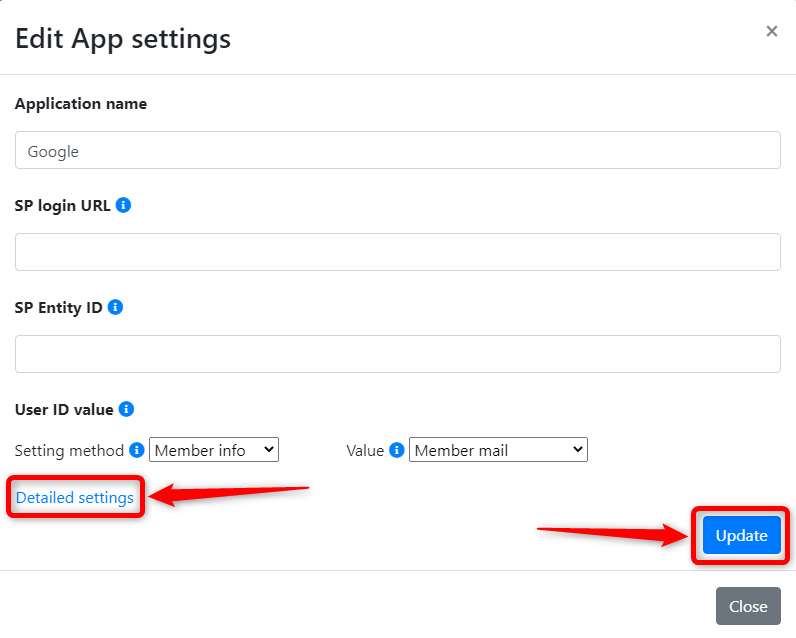Set up a connection with the application
This section covers how to configure the settings so that they work with the application (service provider).
Depending on the application (service provider), the setting can be omitted by registering “SP metadata,” which is a collection of information that can be entered on this screen.
For more information, please refer to “use the service provider’s metadata to configure the connection settings”.
1. Access the App settings screen
Click on the “SSO App settings” from the menu on the left side of the screen, and click on the app you wish to configure from the displayed App list screen.
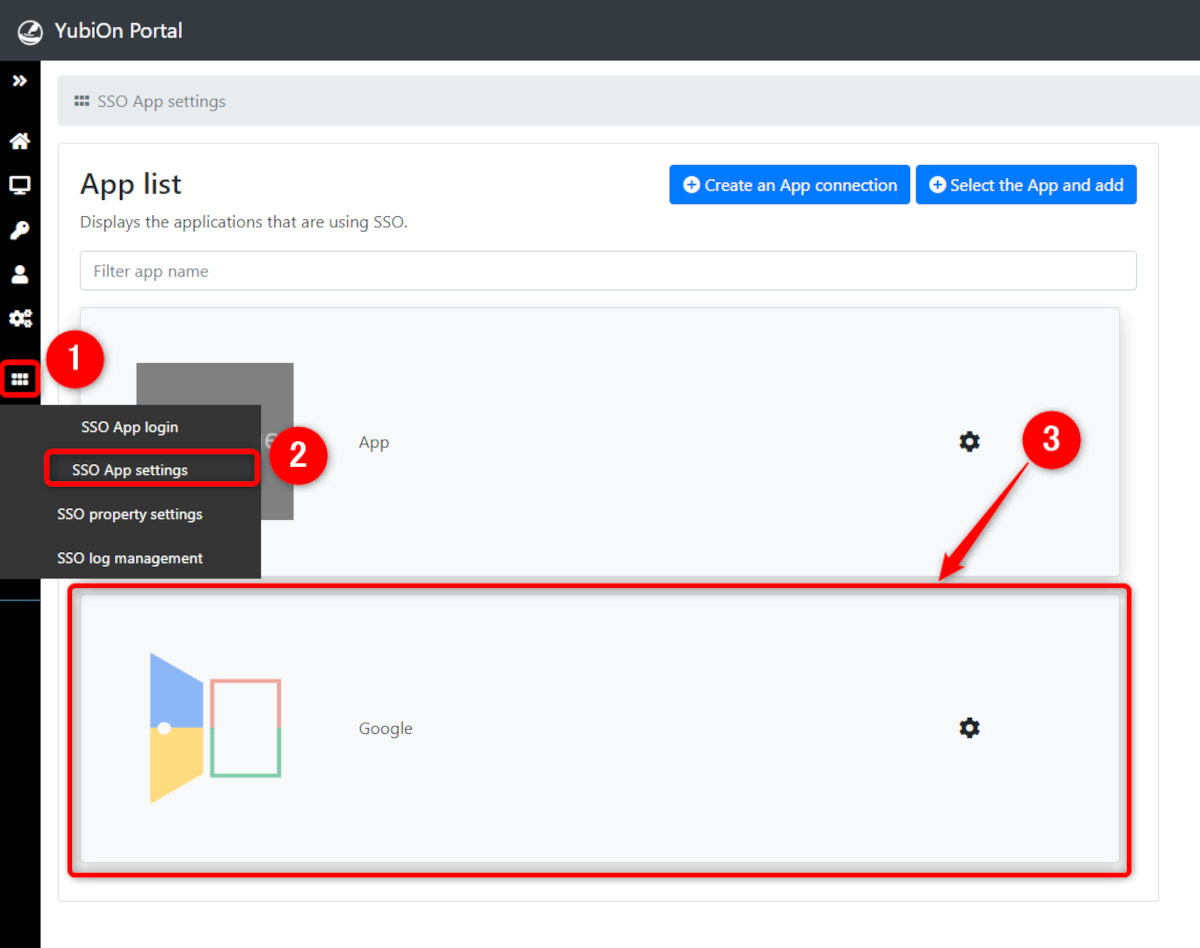
2. Show the Application Settings Tab
Click on the “App settings” in the Information Settings section of the App settings screen.
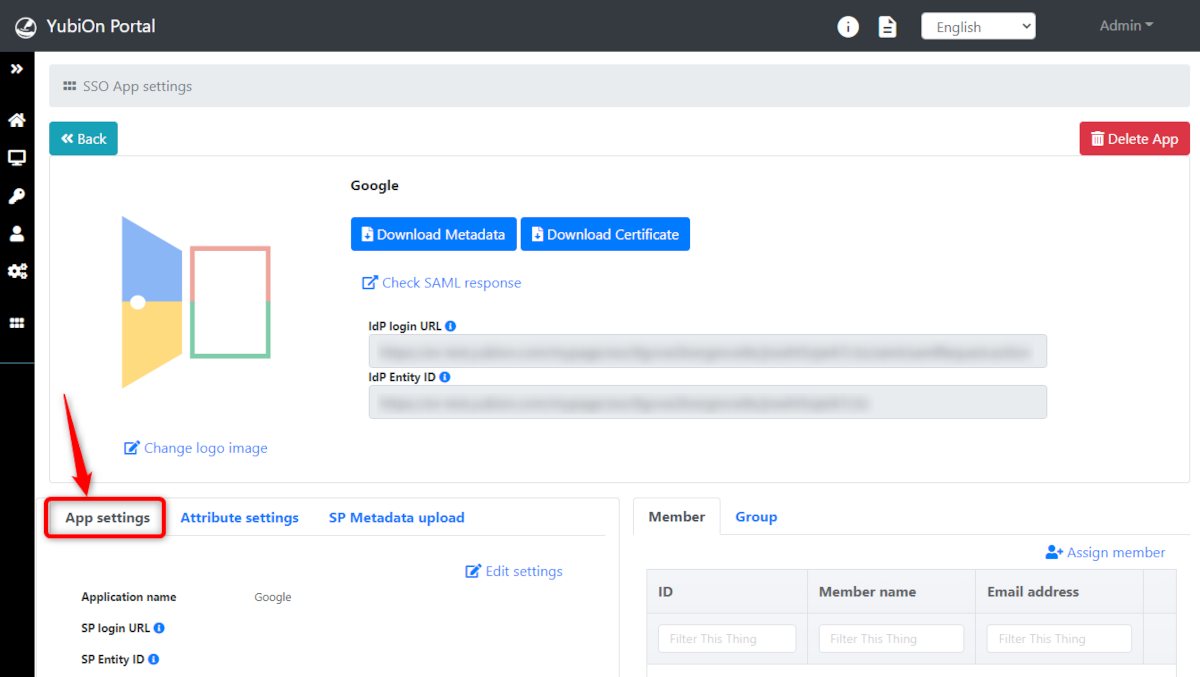
3. Display the Edit Settings Screen.
Click on the “Edit settings” link under the “App settings” tab.
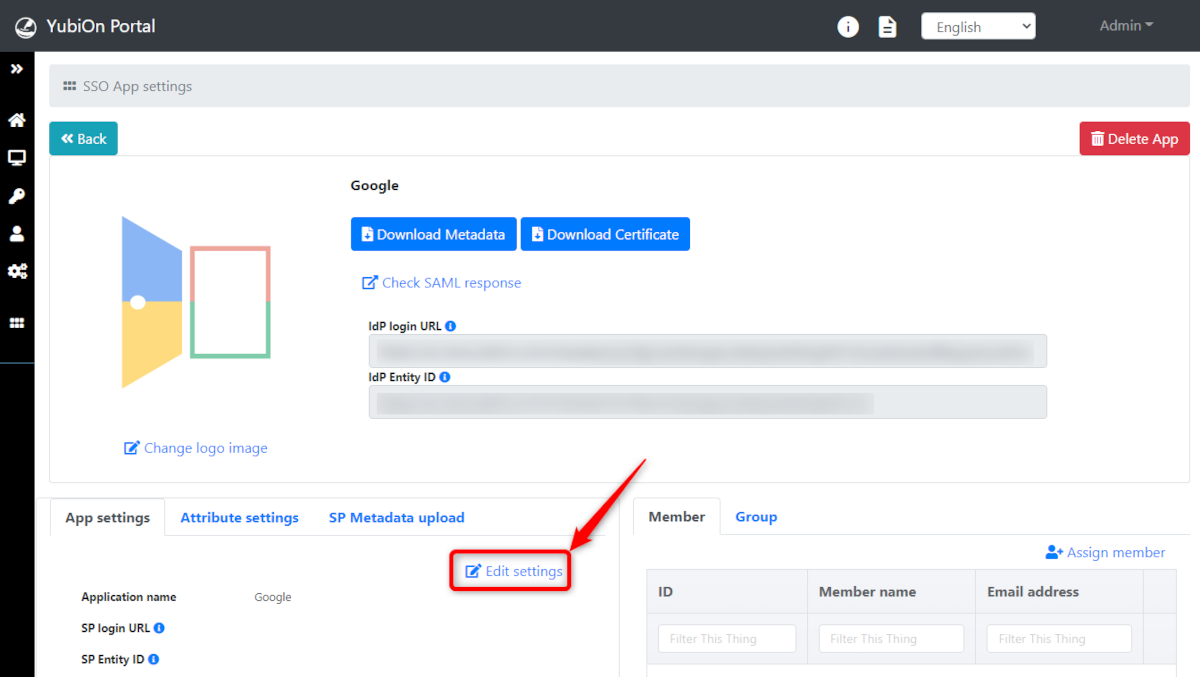
4. Enter and Register Various Settings
After editing the information of the various settings, click on the “Update” button.
The basic information is displayed on opening the edit settings screen.
To make changes to detailed parameters, click on the “Detailed Settings” link to display the specific fields to be edited.
Please refer to “Details of each item in App Settings” for more information regarding the setting values.
If you have registered an App using the template, it will automatically set up some fields.
As the service provider provides different ID information, etc. for each customer, they are required to be set up.