Dashboard
Through the dashboard screen, users can view the members, YubiKeys, number of registered PCs, and the status of the two-factor authentication service.
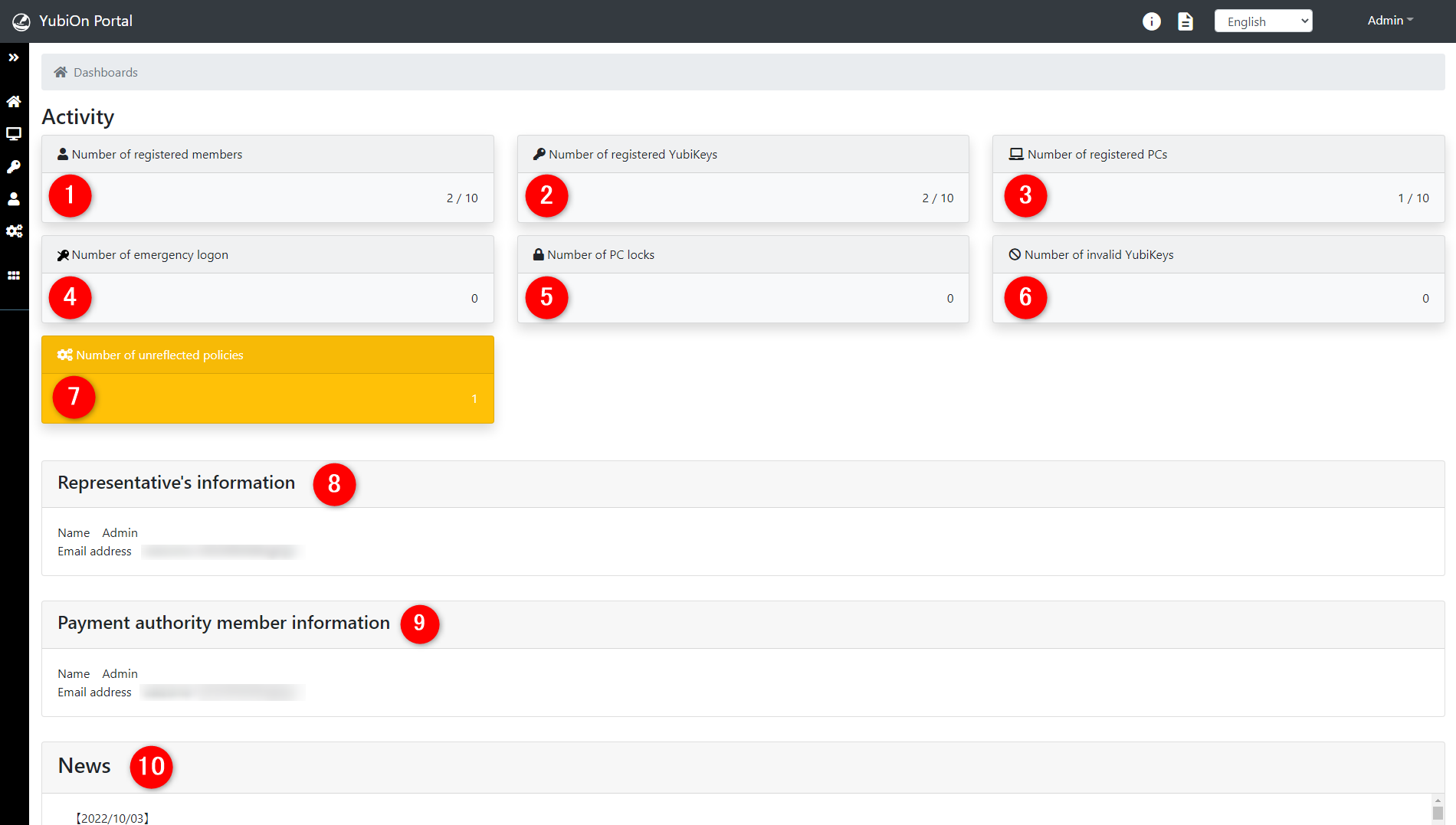
The dashboard will be displayed according to the permissions of the logged in member.
Administrator: The activity (1~10) is displayed.
General: Activity (1~9) is not displayed.
Users can switch between the “Dashboard” and “Download” screens.
1. Number of registered members
The “Actual number of registrations / maximum number of registrations” will be displayed.
When you click the tile, you will see a detailed description. When a user with the Member Manager role clicks on it, a button to go to the Member Management screen will also be displayed.
2. Number of registered YubiKeys
The “Actual number of registrations / maximum number of registrations” will be displayed.
When you click the tile, you will see a detailed description. When a user with the YubiKey Manager role clicks on it, a button to go to the YubiKey management screen will also be displayed.
3. Number of registered PCs
The “Actual number of registrations / maximum number of registrations” will be displayed.
When you click the tile, you will see a detailed description. When a user with a role other than the login click on it, the button to go to the PC management screen will also be displayed.
4. Number of emergency logons
The “Number of emergency logon PCs” is displayed.
For more information on emergency logon, please click here.
When you click the tile, you will see a detailed description. When a user with the Member Manager role clicks on it, a button to go to the Member Management screen will also be displayed.
If the number of emergency logons is 0
0 is displayed in the frame of the white background.
If the number of emergency logons is more than 1
The number of emergency logons is displayed in the frame on the red background.
5. Number of PC locks
The “Number of locked PCs” is displayed.
For more information on PC locks, please click here.
When you click the tile, you will see a detailed description. When a user with the YubiKey Manager role clicks on it, a button to go to the YubiKey management screen will also be displayed.
If the number of PC locks is 0
0 is displayed in the frame of the white background.
If the number of PC locks is more than 1
The number of PC locks is displayed in the frame on the red background.
6. Number of invalid YubiKeys
The “Number of invalid YubiKeys” will be displayed.
For more information on invalid YubiKeys, please click here.
When you click the tile, you will see a detailed description. When a member with the YubiKey Manager role clicks on it, a button to go to the YubiKey management screen will also be displayed.
If the number of invalid YubiKeys is 0
0 is displayed in the frame of the white background.
If the number of invalid YubiKeys is more than 1
The number of invalid YubiKeys is displayed in the frame with red background.
7. Number of unreflected policies
The number of PCs that have “Group Policy not reflected” or “Group Policy information is out of date” will be displayed.
For more information on Group Policy, please click here.
When you click the tile, you will see a detailed description. When a user with a role other than the login click on it, the button to go to the PC management screen will also be displayed.
If the number of unreflected policies is 0
0 is displayed in the frame of the white background.
If the number of unreflected policies is more than 1
The number of unreflected policies is displayed in the yellow background frame.
8. Representative’s information
The name and email address of the customer representative will be displayed.
9. Payment authority member information
The name and email address of the member who has payment authority within YubiOn Portal will be displayed.
10. News
Displays YubiOn Portal update information and announcements.