Purchase a paid plan
This section explains how to purchase a paid plan. Please read the following instructions before purchasing.
Notes
-
Use of Stripe online payment service
Stripe is an online payment processing service that has been adopted by millions of companies worldwide. Stripe is a certified PCI Level 1 service provider and meets high security requirements. YubiOn Portal uses the built-in payment system recommended by Stripe, and all of the customer's card information, etc., is maintained by Stripe.
-
Means of Payment
YubiOn Portal accepts credit card payments.
Please see below for the cards that can be used.- Visa
- Mastercard
- American Express
- JCB
-
Agreement to Terms of Use
Please agree to the Terms of Use before using the YubiOn Portal service. -
Notation based on the Act on Specified Commercial Transactions
Click here to see the description based on the Act on Specified Commercial Transactions. -
When to destroy your payment information
All registered payment information will be deleted when you withdraw from YubiOn Portal.
Payment flow
Payment account creation
Only the first time you use the automatic payment feature, you must create a Payment account. A payment account is an account for using Stripe, and one account is created for each customer.
1. Log in as a member with payment authority
Log in to YubiOn Portal as a member with payment authority.
When YubiOn Portal is registered for the first time, the person in charge has payment authority.
Members with this payment authority are called “Payment authority members”.
If a person other than the person in charge makes the payment, please change the Payment Authority member.
2. Access the Service plan settings screen
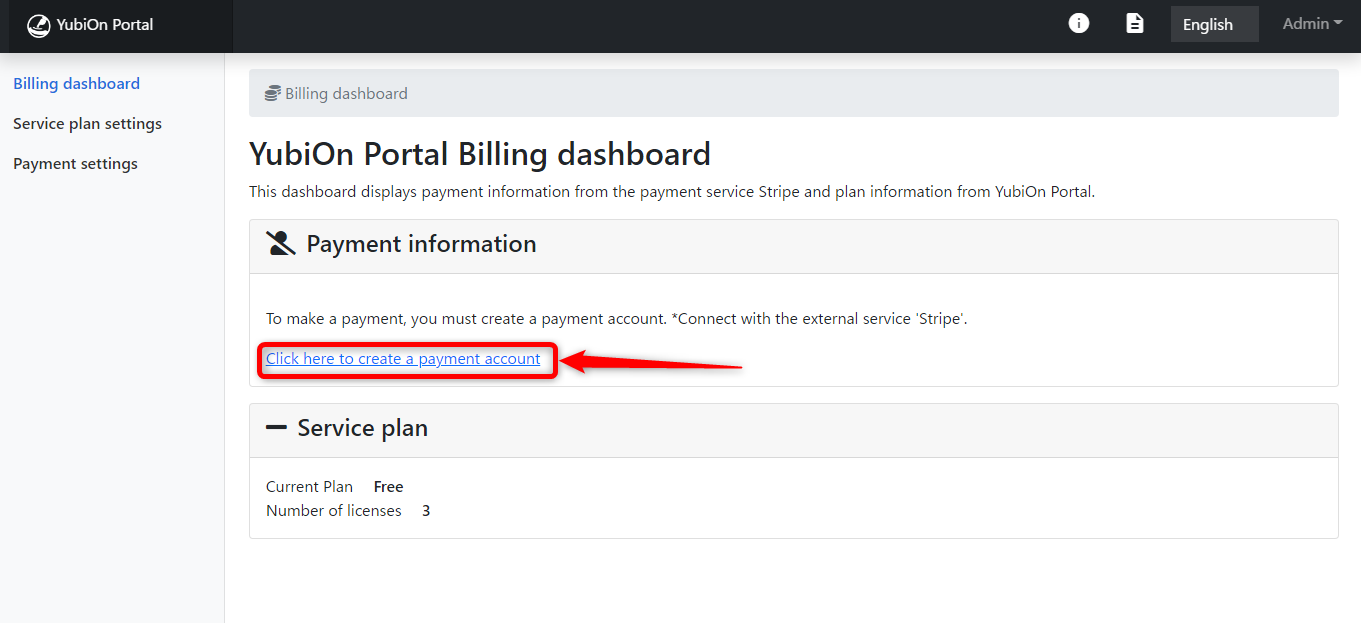
3. Click on the “Payment account creation” button
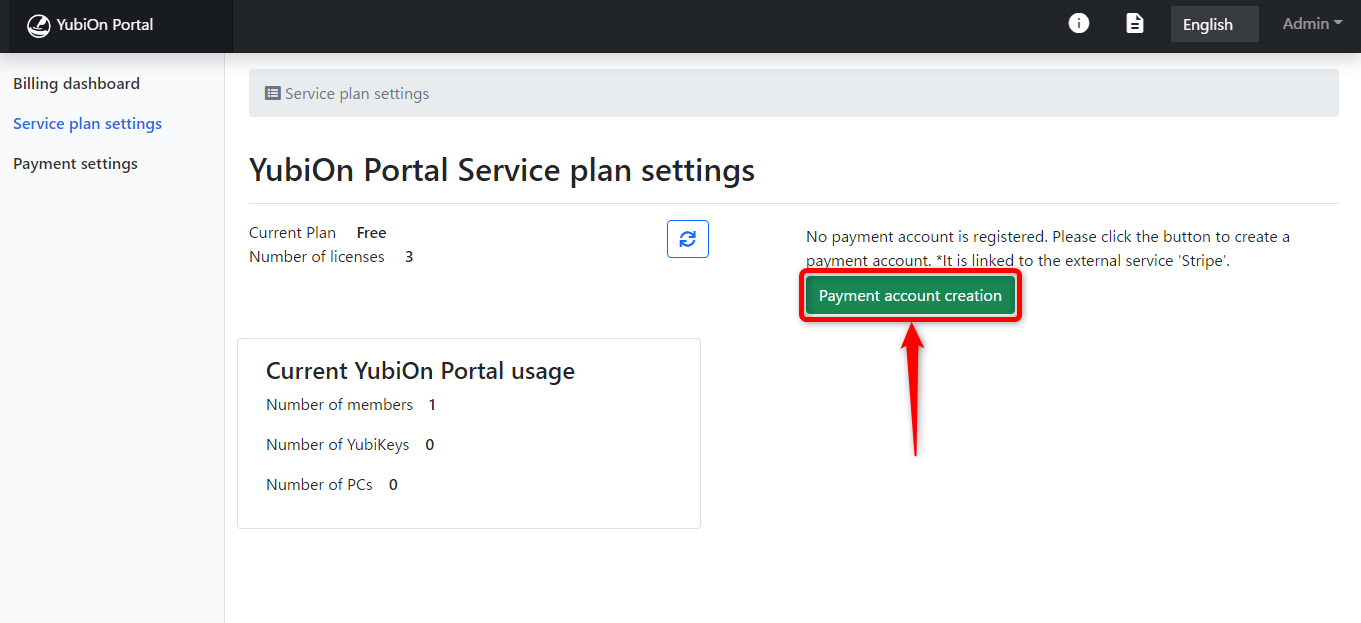
Click “OK” on the confirmation message.
Once you have successfully created a payment account, the “Payment account creation” button will not appear in the future.
Thereafter, follow the steps below to purchase a plan.
Select a plan and number of licenses
1. Access the Service plan settings screen
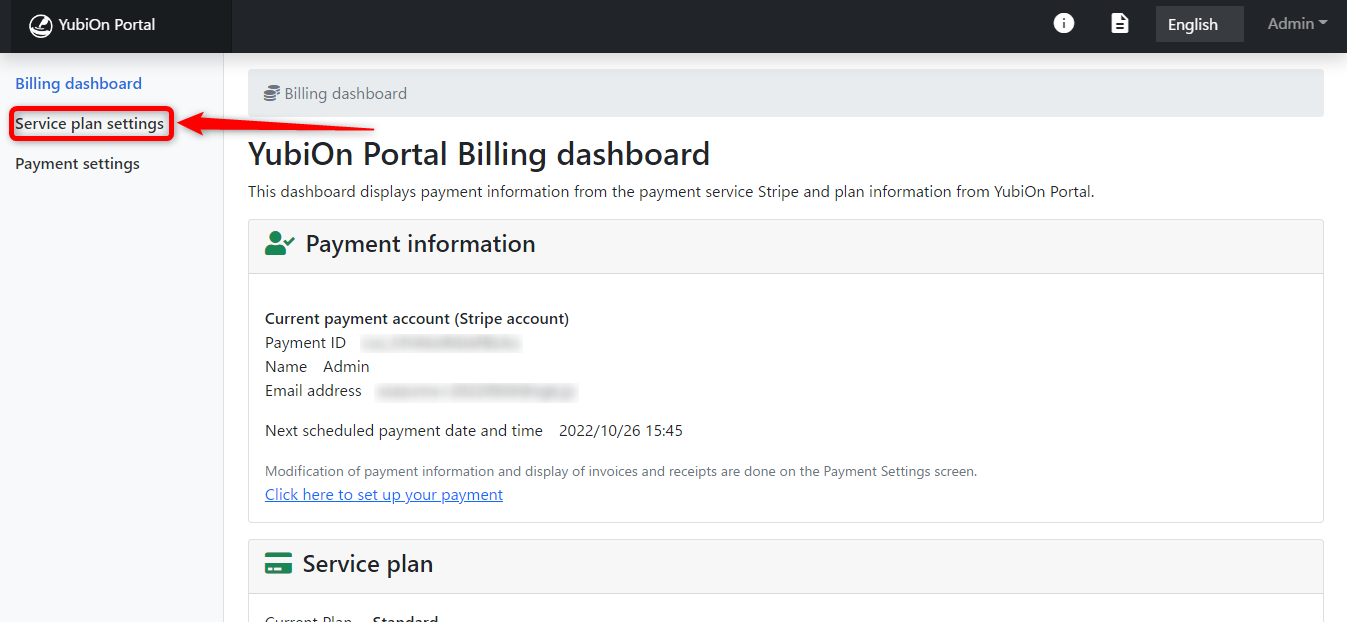
2. Click on the “Change to a paid plan” button
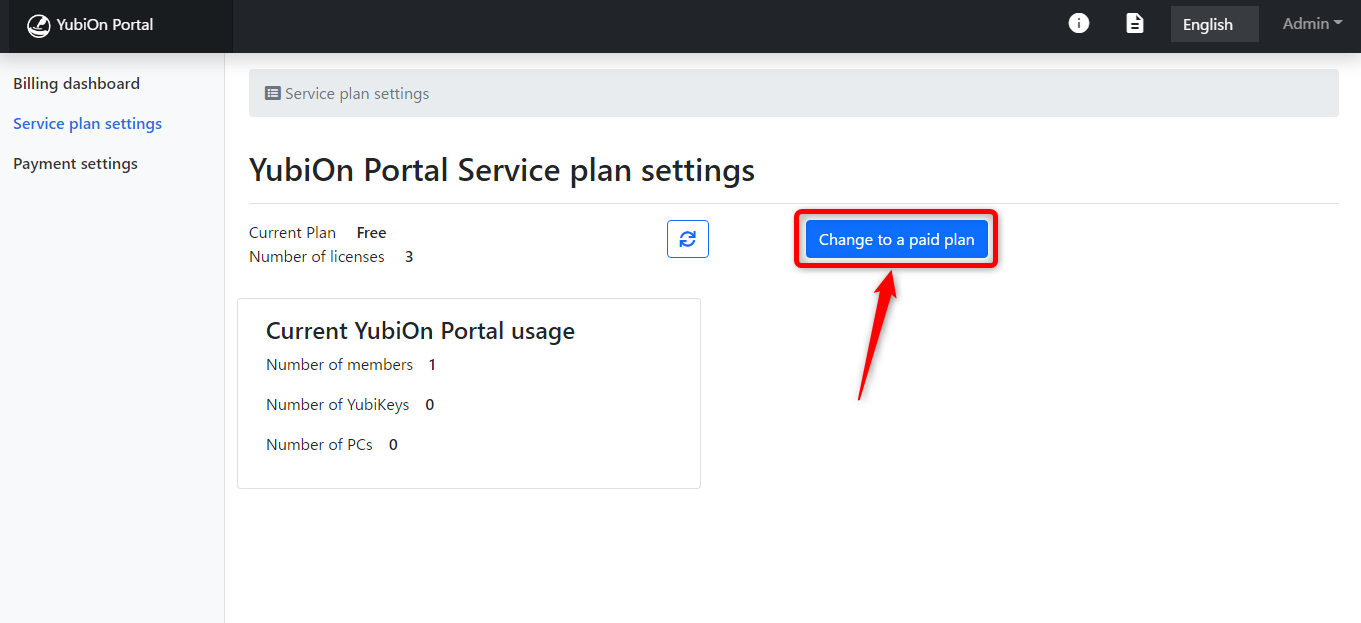
3. Select the plan of your choice
Please select the service plan of your choice.
You can also review the list of features by clicking on the “Main Functions” link.
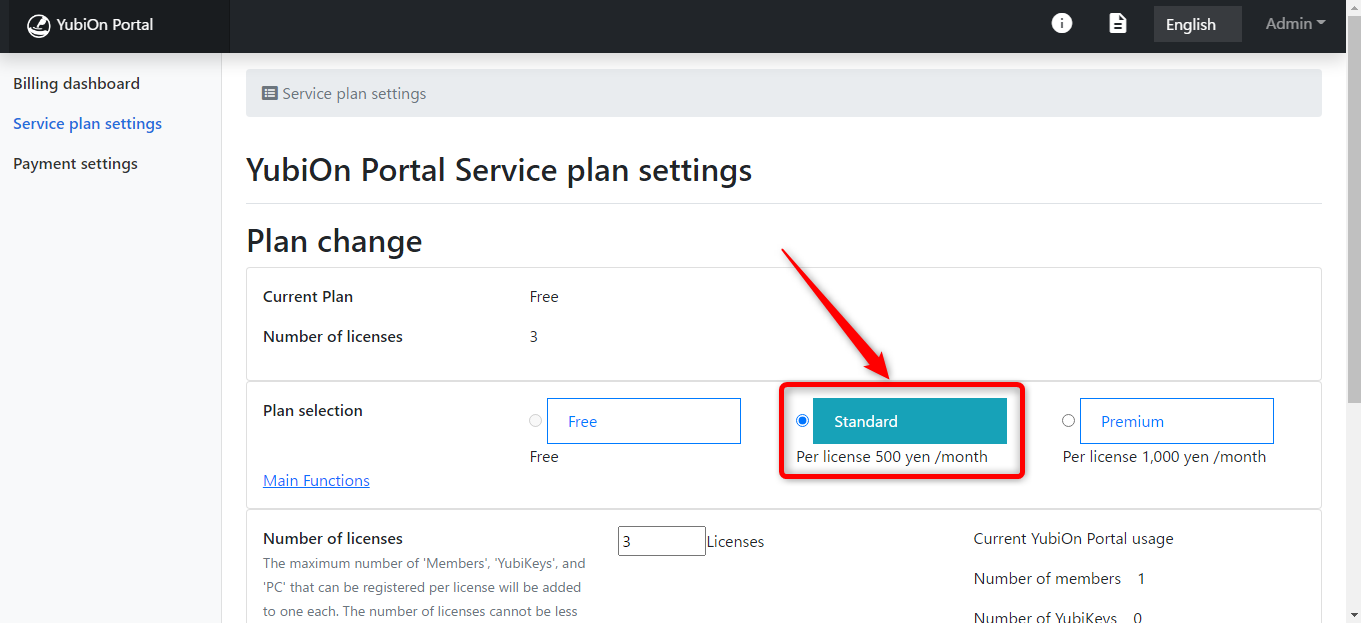
4. Select desired number of licenses
About licenses
The number of licenses available for purchase is up to 10,000 licenses. To purchase more than 10,000 licenses, please contact us using the inquiry form.
Example) If 10 licenses are purchased
- Number of members: 10
- Number of YubiKeys: 10
- Number of PCs: 10
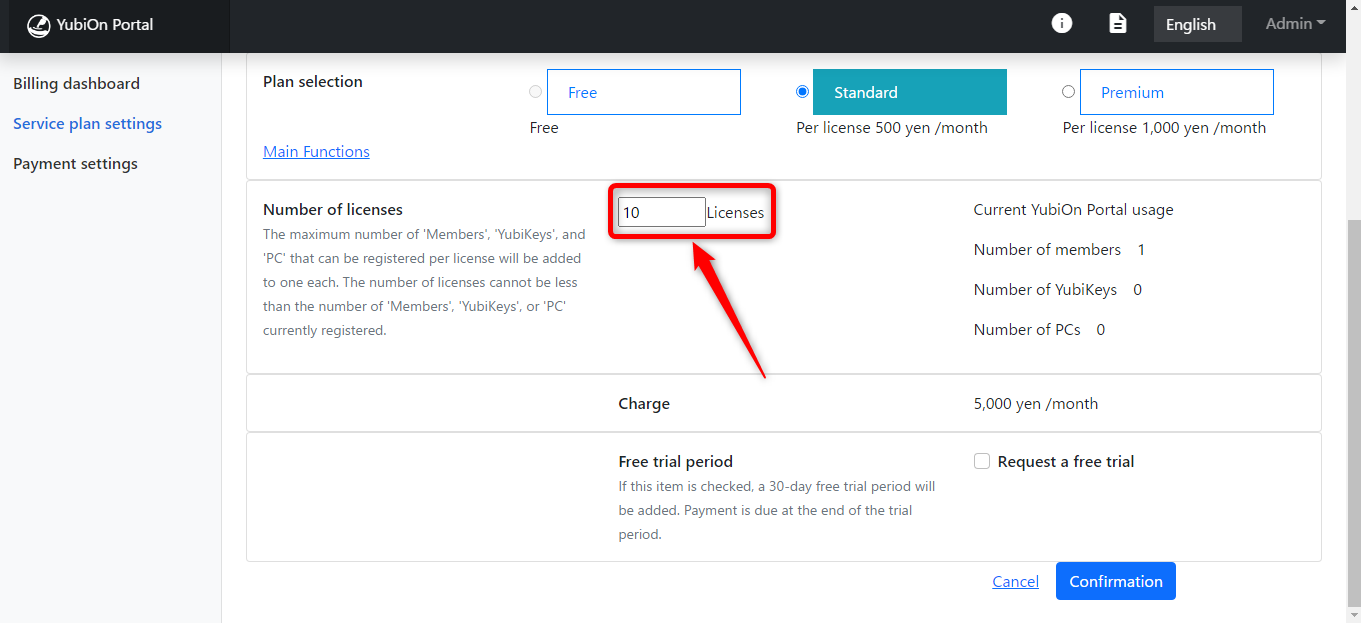
5. Use of Free trial
Free trial
A “free trial (30 days)” is available only for the first purchase of a paid plan.
You are free to change your plan and the number of licenses within 30 days.
To avoid incurring charges, please cancel your paid plan before the free trial ends.
*However, once a plan is cancelled, the trial cannot be reused even if there is still time remaining.
After the trial ends, a subscription (monthly payment based on the number of selected plans and licenses) will begin.
Please check the box if you wish to take advantage of the free trial.
If you do not use the free trial, your subscription will begin from the time of purchase.
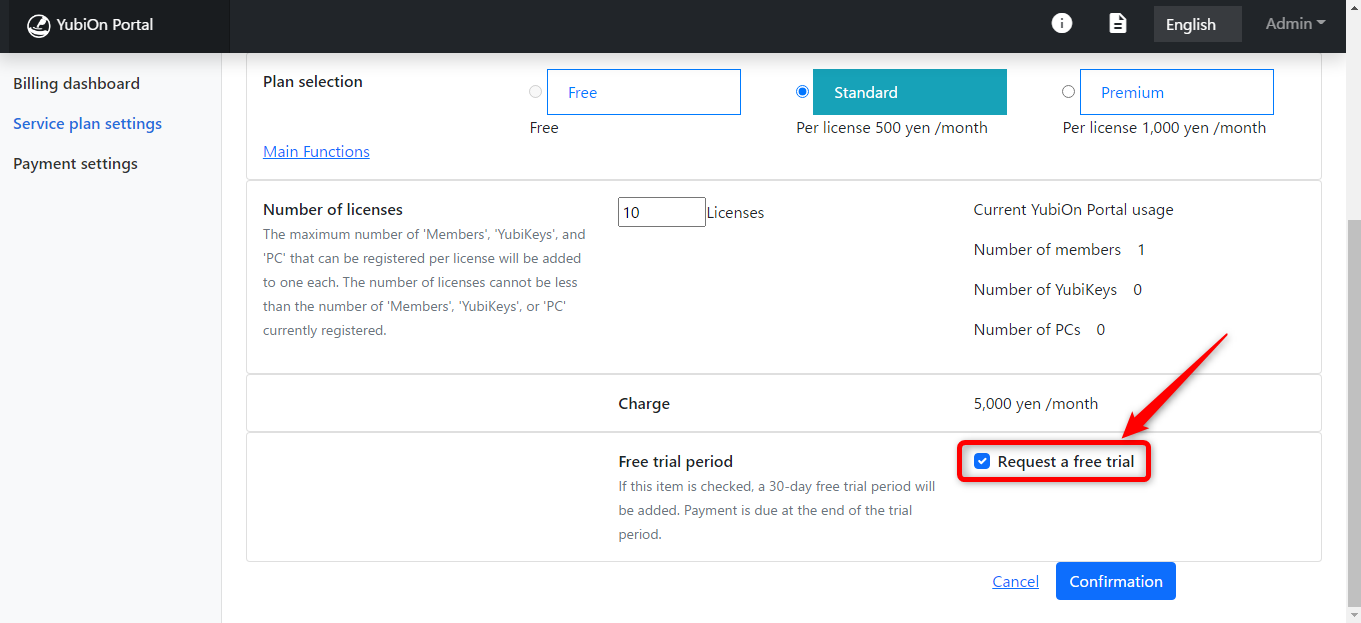
6. Click the “Confirmation” button.
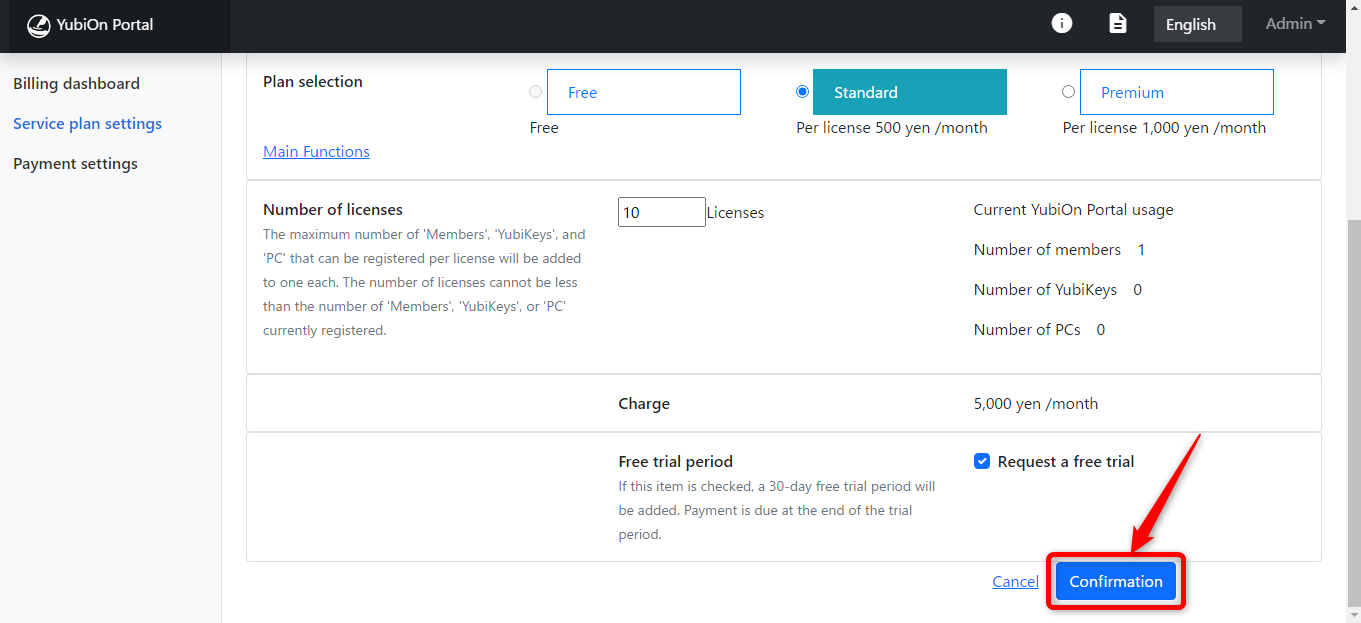
7. Click the “Proceed to the payment procedure” button.
After confirming that the settings are correct, click the “Proceed to the payment procedure” button.
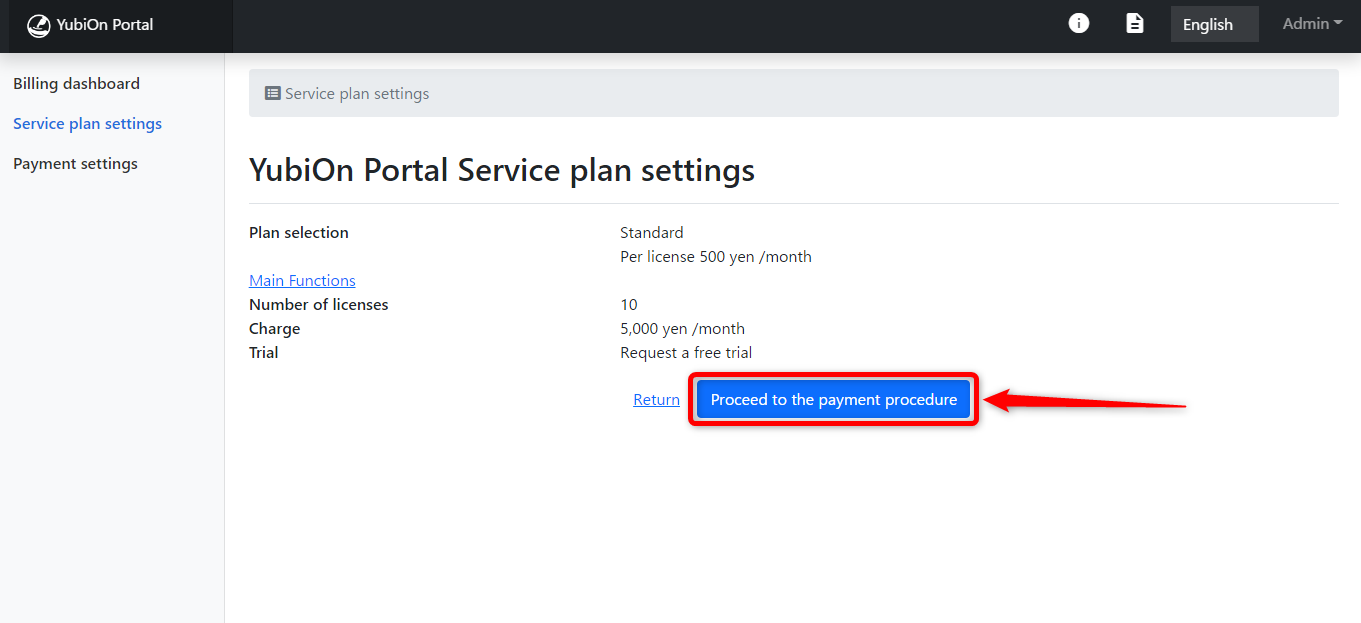
Click “OK” on the confirmation message.
The Stripe payment procedure screen will open.
Payment
Payment is made on the Stripe payment screen.
8. Enter card information to make payment
Make sure your email address is correct and enter your card information.
*You must also enter the information if you wish to use the free trial.
- Card number
- Card expiration date
- Security code
- Name on card
- Country or Region

9. Click the “Subscribe” button.
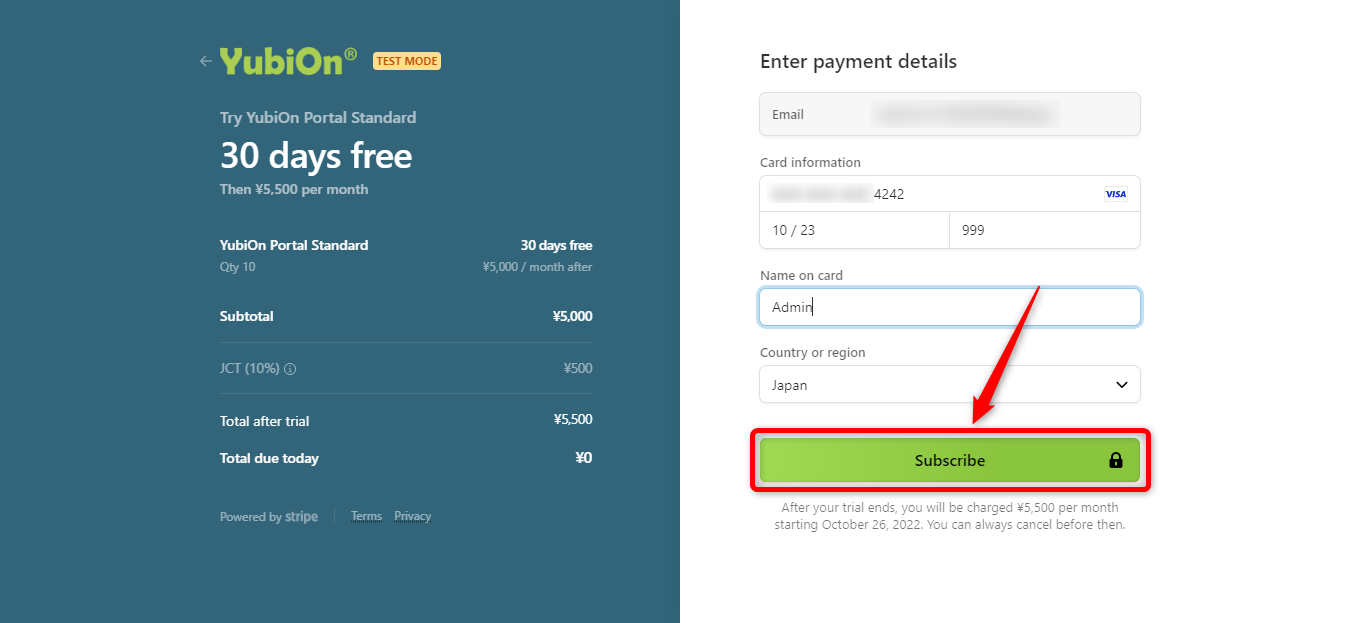
After the change process is complete, a change completion e-mail will be sent.
Plan reflection
After purchasing a plan, you will need to re-login to reflect the plan contents.
Please note that it may take some time to reflect the change.