E-mail notification setting at the time of PC state change or service setting change
Automatic notifications will be sent to members registered in the notification settings when there is a change in PC status or service settings. By default, the representative is set to be the recipient of notifications.
Access the Service setting screen
- Click the “PC” icon in the menu on the left side of the screen.
- Click “Service setting”.
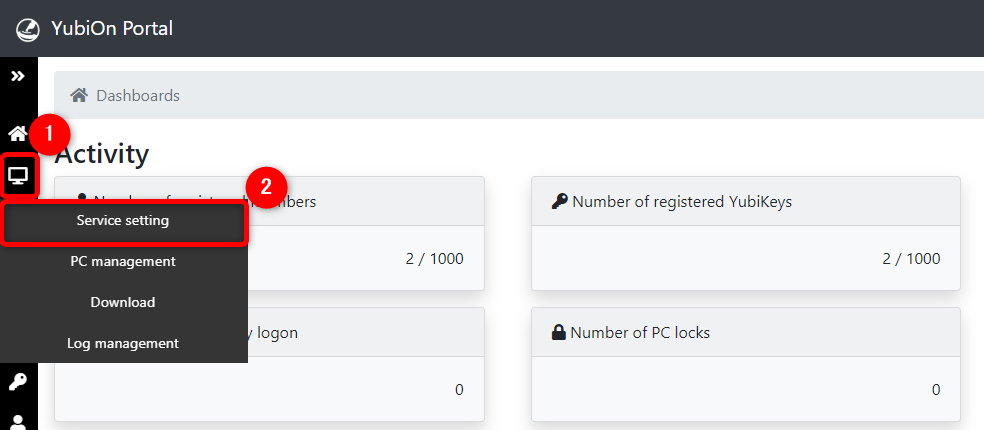
Access to notification settings
- Click the settings icon at the top right of the screen, then click "Automatic email notification settings".

About switching notification settings
It enables or disables the notification settings.
- Check the items you want to receive notifications from.
- Click “Update” button.
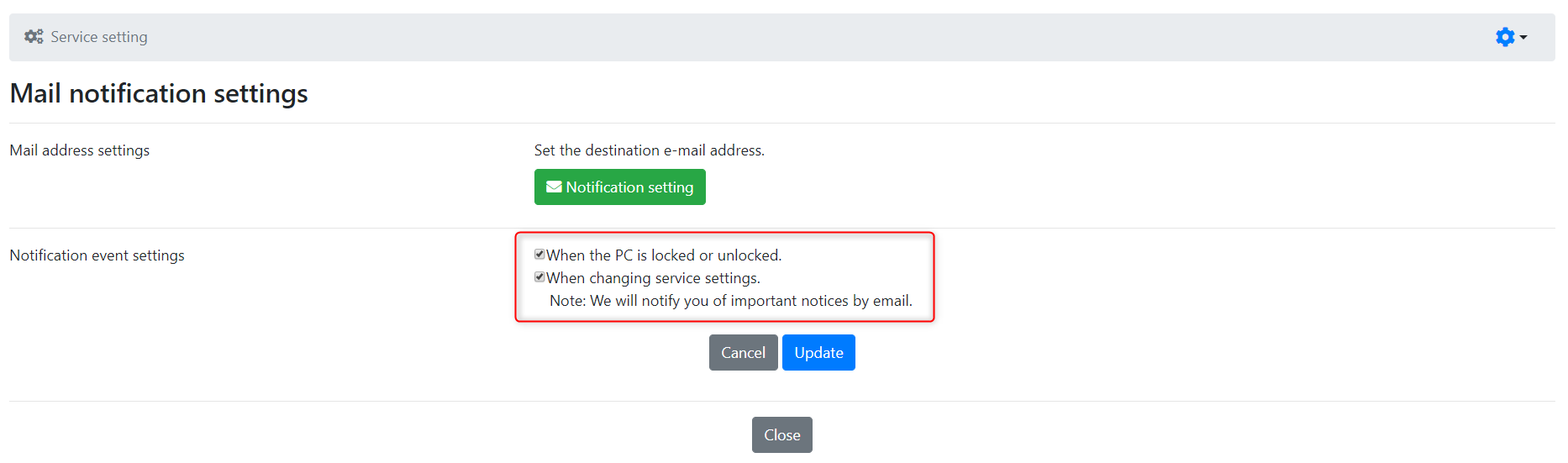
It is set to notify the customer by default.
About notification
If you have checked “When the PC is locked or unlocked”.
・It notifies you which PC has been changed to which state.
If you have checked “When service settings are changed”.
・Notifies you of changes in Service setting, such as cache logon settings.
Automatic Mail Recipient Settings
It registers the recipients of the automatic email.
- Click “Notification Settings”.
- Click the “Add a notification member” button at the top right of the settings screen.
- Click the plus button to the right of the member.
- Click the “OK” button in the confirmation message. When the addition is complete, the member information will be displayed in the list of notification settings.
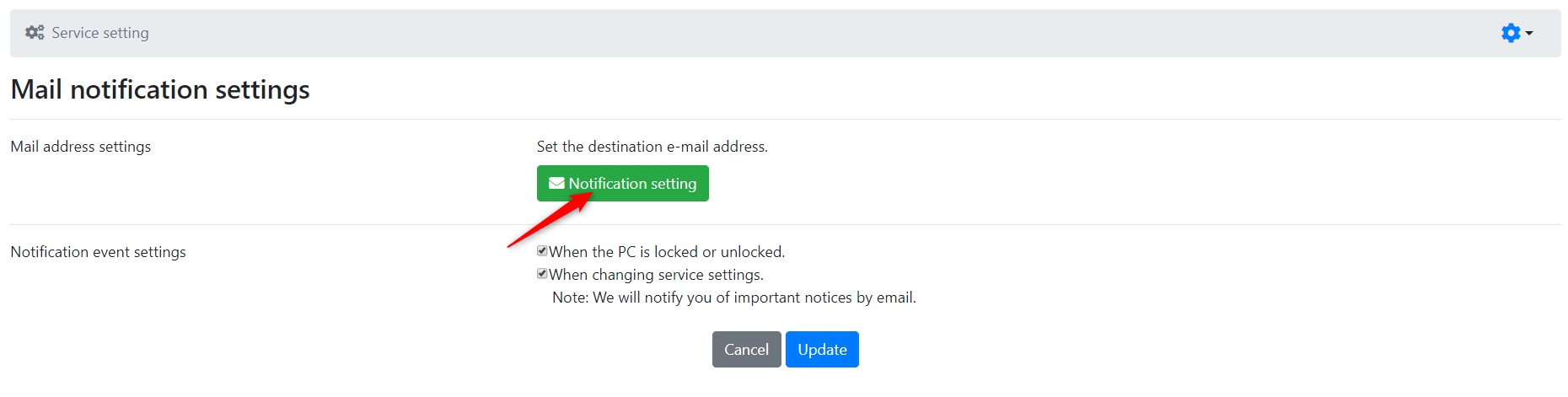
The Notification Settings screen will be displayed.
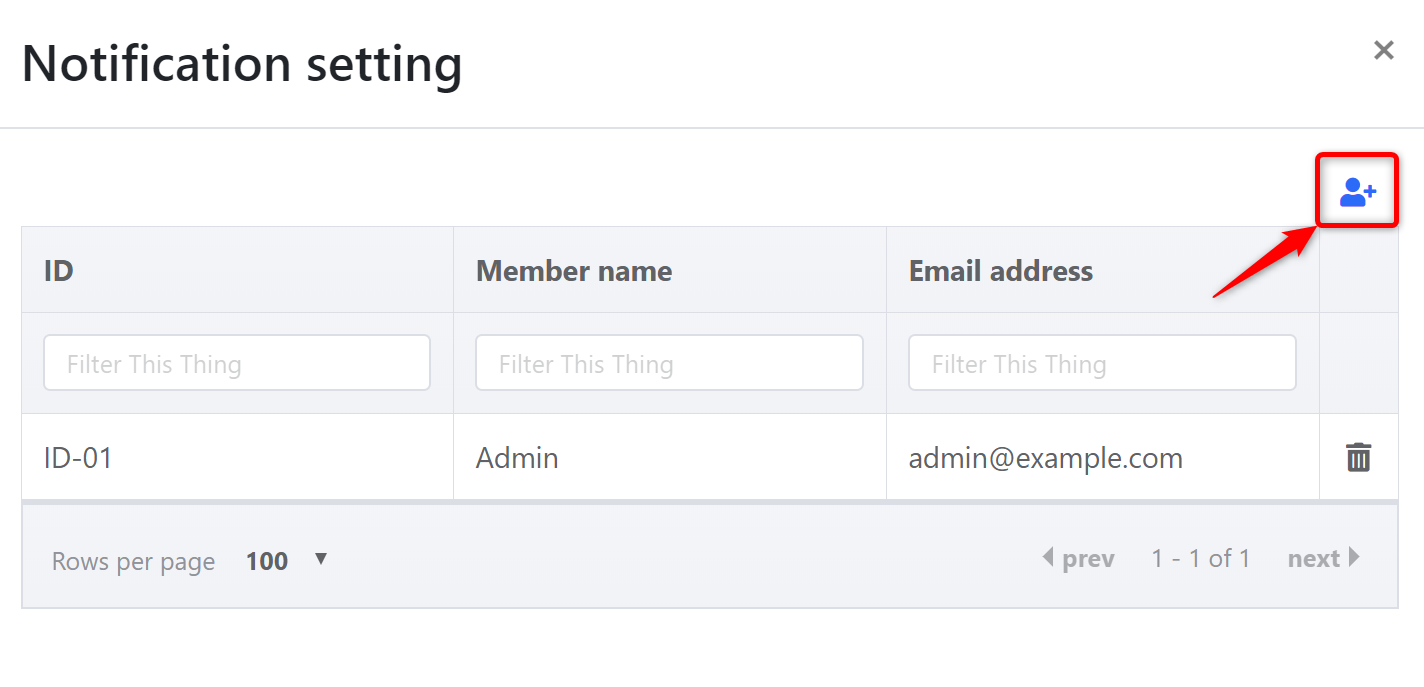
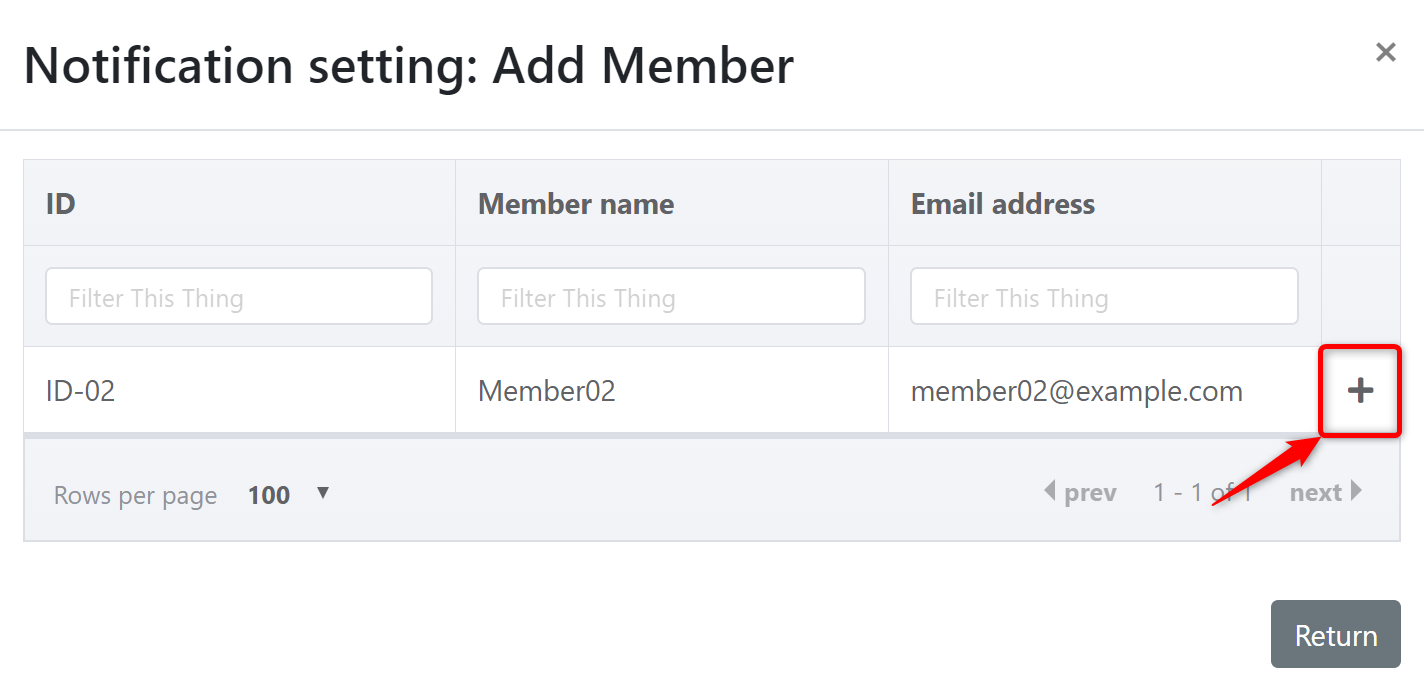
Delete a mail recipient
It deletes the recipients of the automatic email.
- Click “Notification Settings”.
- Click the “Delete” button to the right of the member information.
- Click the “OK” button in the confirmation message. When the deletion is complete, the member information will be removed from the list of notification settings.
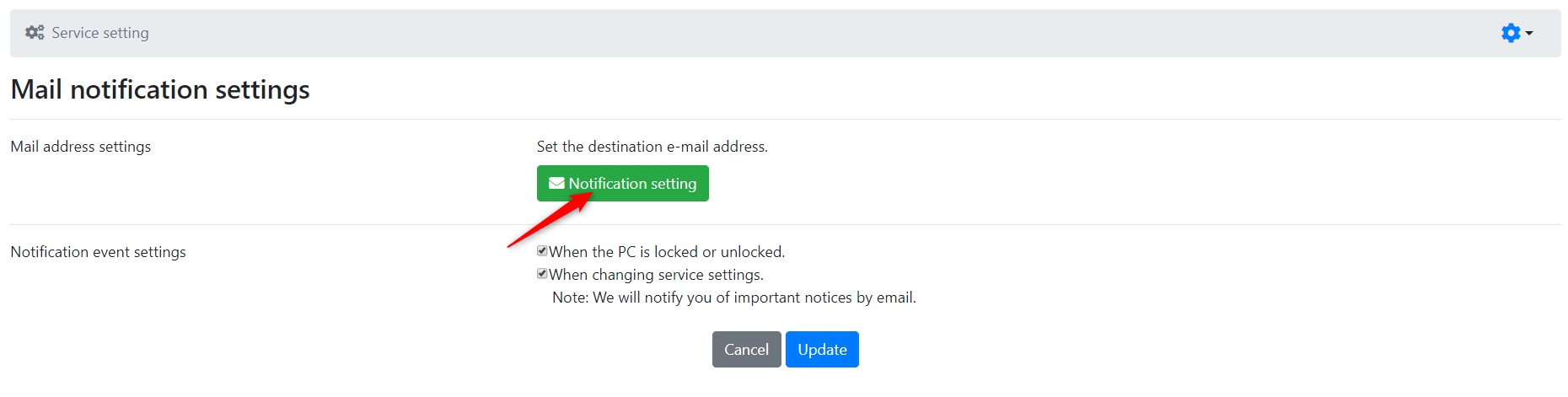
The Notification Settings screen will be displayed.
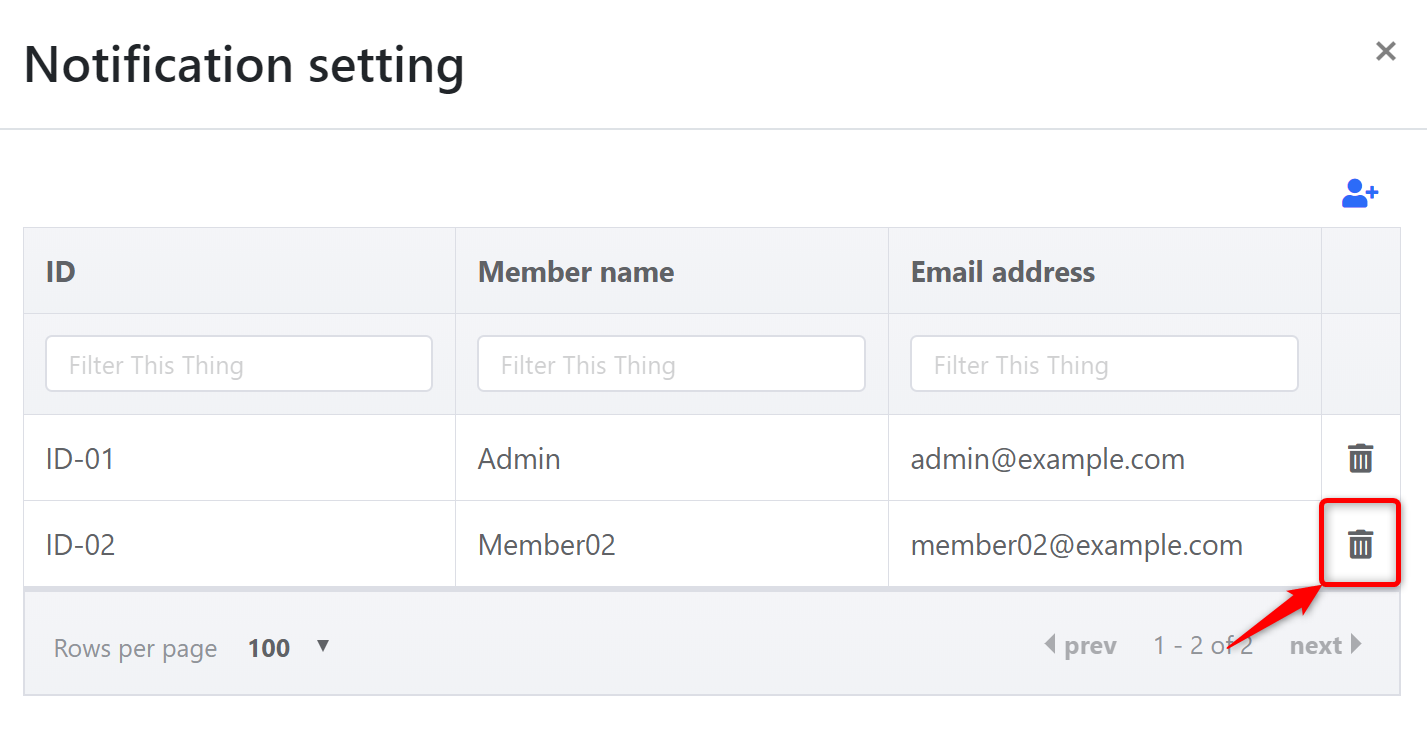
You must have at least one user registered to receive the automated emails.