Log management
It allows managing of PC logs from the YubiOn Portal’s management screen.
About paid plans
This function is for paid plans (Standard / Premium).
Please purchase a plan when using this service.
The log is stored for one year.
1. Access Log management
Click the “PC” icon in the menu on the left side of the screen, then click “Log management”.
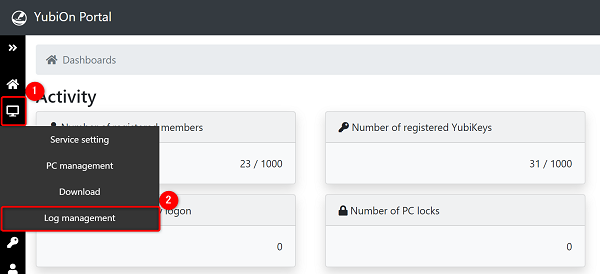
2. Search log
Enter the log search period and PC name, then click on the “Search” button.
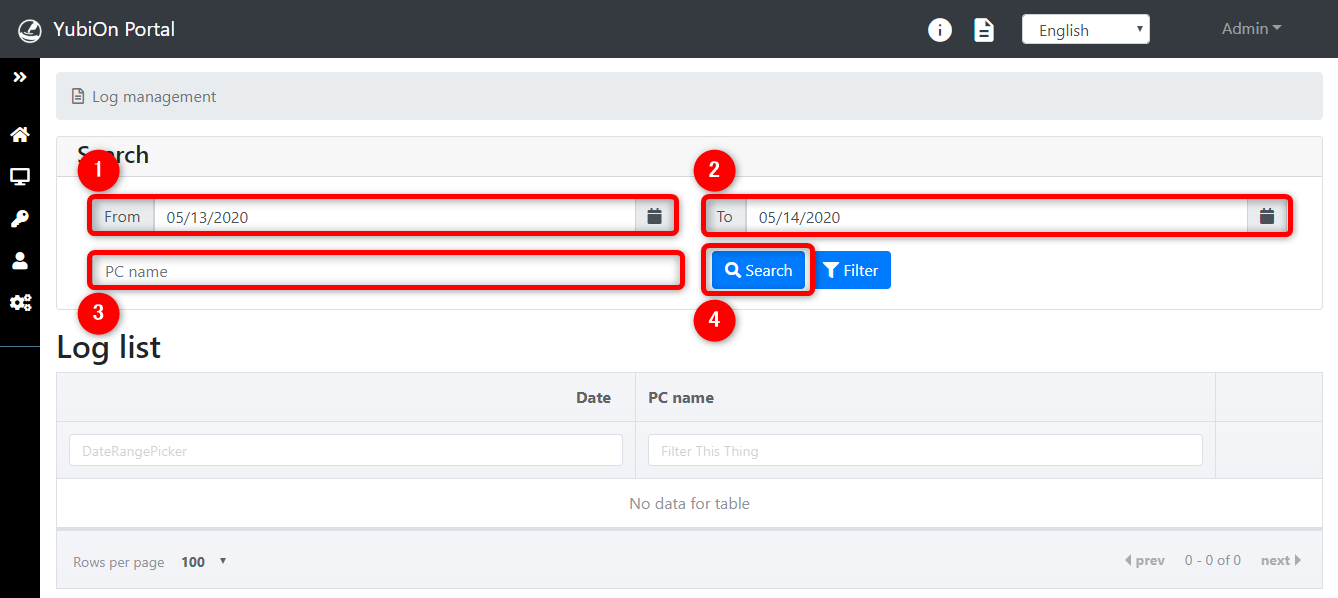
About search
・The log search period is a required item.
・The PC name is not required to be entered. If you search with no input, the log of all PCs will be displayed.
About the filter
・You can apply filters by entering the PC name.
・If the PC name is not known, the PC can be identified using the member name.
1. Input the log search period
2. Click on the “Filter” button
3. Select the member from the list of members
4. Select the PC from the PC list
5. Click the “Search” button
3. Check log details
Click on the “View Log” button from the log list.
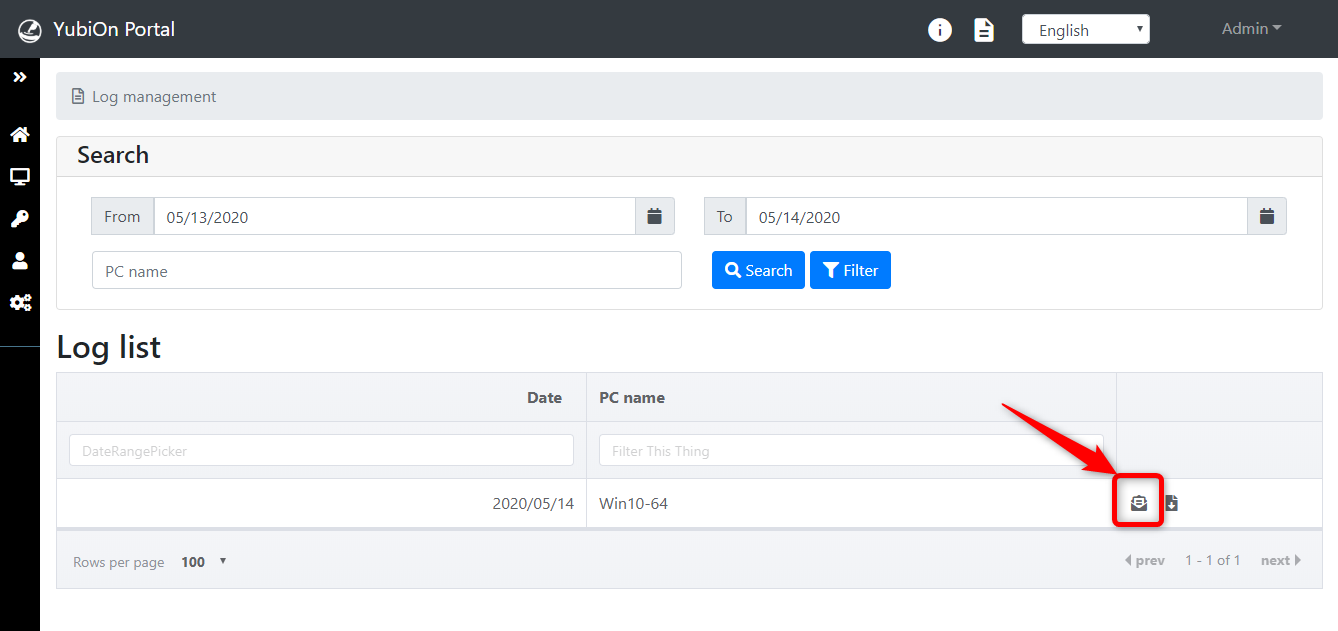
The log detail screen is displayed.
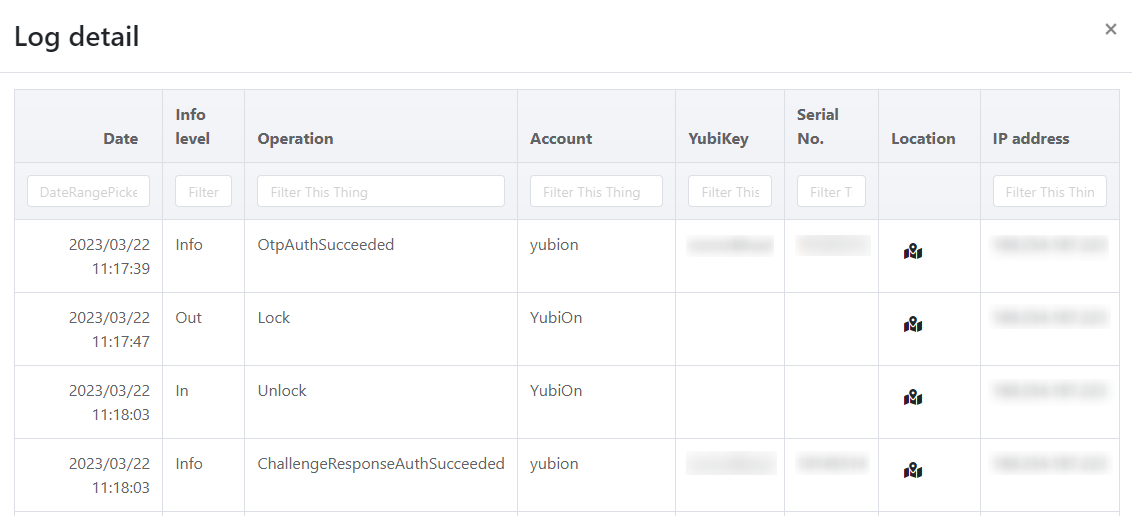
Date: The log creation date is displayed.
Account: The account you operated on will be displayed. (Some operations, such as logging off, will not be displayed.)
YubiKey: The public ID of the YubiKey you used at logon will be displayed.
Serial No.: The serial number of the YubiKey you used at logon will be displayed. If the OTP setting of YubiKey is changed from the Yubico factory default, the output may not be correct.
location information: Clicking the “Map” icon will display the location information. (Only if it can be acquired.)
Location information may not be accurate.
To get location information, you need to enable location information in Windows settings.
https://support.microsoft.com/ja-jp/help/4468240/windows-10-location-service-and-privacy
IP address: The IP address is displayed. (Only if it can be acquired.)
| Information level | |
|---|---|
| Warning | It signifies that there is a problem of some kind.. |
| In | It represents PC logon and screen unlock. |
| Out | It represents PC logoff and screen lock. |
| Info | It represents standard operation information. |
| Unknown | It signifies an unintended behavior of the program. |
| Operation content | Account | YubiKey | |
|---|---|---|---|
| ServiceStarted | Start of service | - | - |
| ServiceStopped | end of service | - | - |
| Suspend | PC Suspension | - | - |
| Resume | PC Resumption | - | - |
| Logon | Windows log on | Account name | - |
| Logoff | Windows log off | Account name | - |
| Lock | Screen lock | Account name | - |
| Unlock | Screen unlock | Account name | - |
| OtpauthSucceeded | OTP authentication success | Account name | Public ID |
| OtpAuthFailed | OTP authentication failure | Account name | - |
| ChallengeResponseAuthSucceeded | Challenge Response Authentication Success | Account name | Public ID |
| ChallengeResponseAuthFailed | Challenge response authentication failure | Account name | - |
| EmergencyLogonSucceeded | Emergency logon successful | Account name | - |
| AuthFailed | Authentication failure | Account name | - |
| YubikeyMounted | Plug the YubiKey into USB | Account name | - |
| YubikeyUnmounted | Unplugging a YubiKey from USB | Account name | - |
| InvalidOperation | Malpractice | - | - |
| FailureLock | PC lock | - | - |
| Unknown | Unknown | - | - |
4. Downloading the PC log
Click “Download” button from the log list.
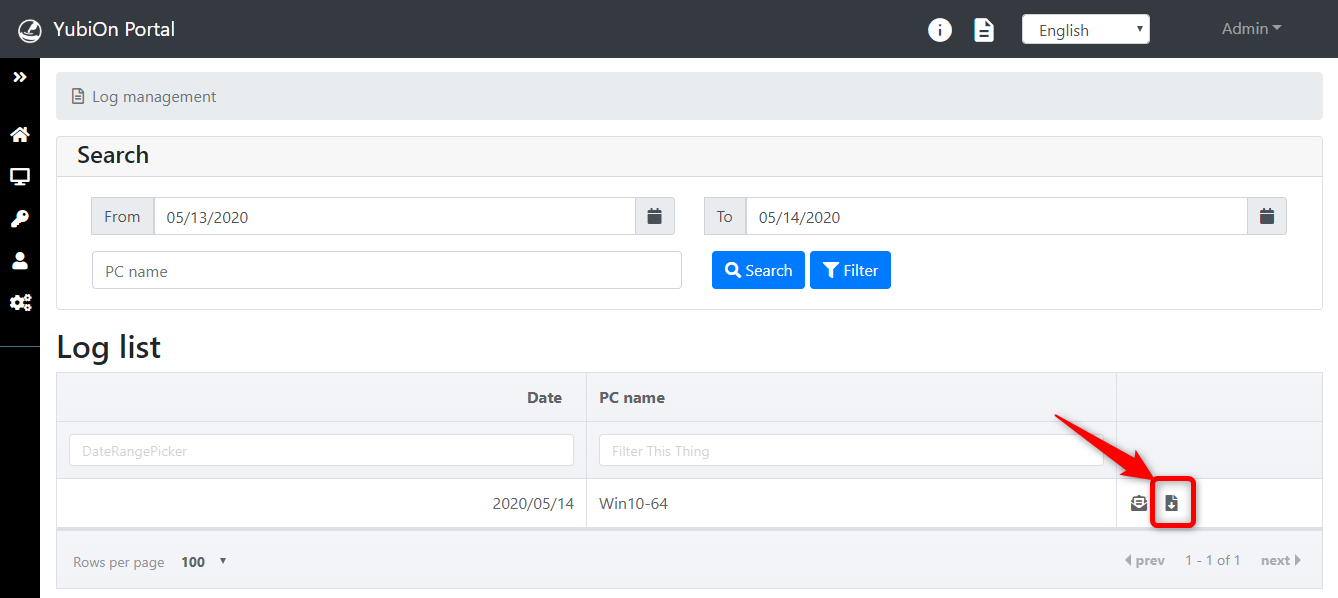
The log will be downloaded.