YubiOn Portal Guide > Operation list > 2FA Service > If the authentication fails a certain number of times, the PC will be prohibited from logging in.
If the authentication fails a certain number of times, the PC will be prohibited from logging in.
About paid plans
This function is for paid plans (Standard / Premium).
Please purchase a plan when using this service.
Access the Service setting screen
- Click the “PC” icon in the menu on the left side of the screen.
- Click “Service setting”.
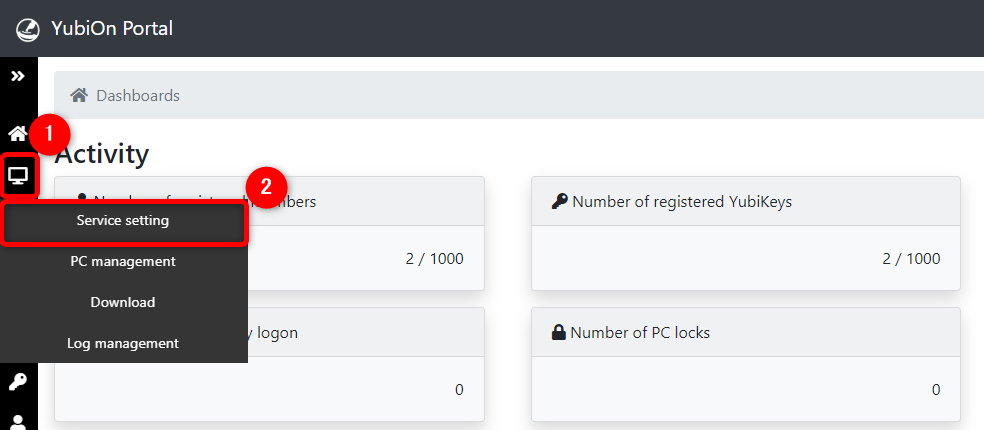
Settings
Set up your PC to enforce logon using YubiKey when logging on.
-
If the Authentication failure lock setting is enabled, it is possible to prohibit a terminal from logging on after a certain number of failed logon attempts.
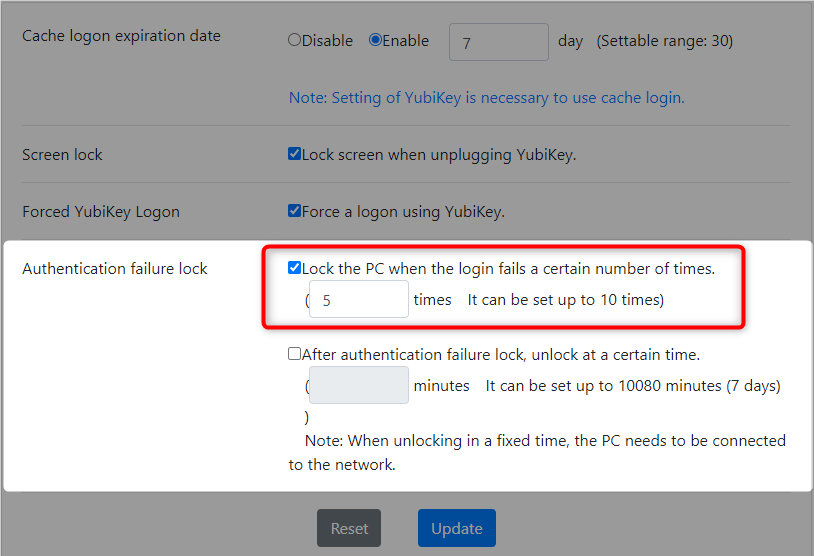
- Click the "Update" button.
Info
-
Reflection of settings on PC
The settings are reflected when the user starts the PC while it is connected to the network. -
About PC lock
The inability to log on to a terminal is called "PC lock".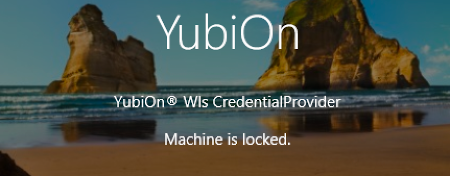 Click here to find out how to unlock the PC lock status.
Click here to find out how to unlock the PC lock status.
-
For Mac version
To enable this feature, "Forced YubiKey Logon" must be enabled.
If you want to unlock the lock after a certain period of time after the authentication failure lock
-
Check the "After authentication failure lock, unlock at a certain time"
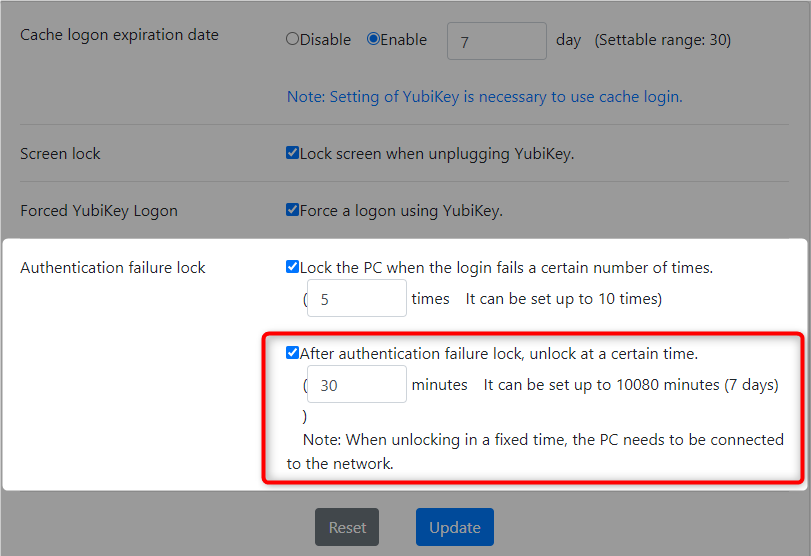
- Enter the time (in minutes) after which the PC can be unlocked.
- Click the "Update" button.
Info
-
Reflection of settings on PC
The settings are reflected when the user starts the PC while it is connected to the network. -
Conditions for PC unlocking
PC lock status is released when a certain period of time elapses and when the user starts up the PC while it is connected to the network. If the setting to unlock after a certain period of time is disabled, the PC lock status will not be released after a certain period of time has elapsed.