Changing Roles
This section descirbes how to change the roles of members in the role management screen.
Granting administrative privileges to members will allow them to manage YubiOn Portal’s members, YubiKeys, PCs and two-factor authentication services.
A role is a generic term for administrative privileges used within YubiOn Portal.
This section explains how to change from general to administrative privileges.
1. Access Role management
Click on the “Detail Setting” icon in the menu on the left side of the screen, and then click on “Role management”.
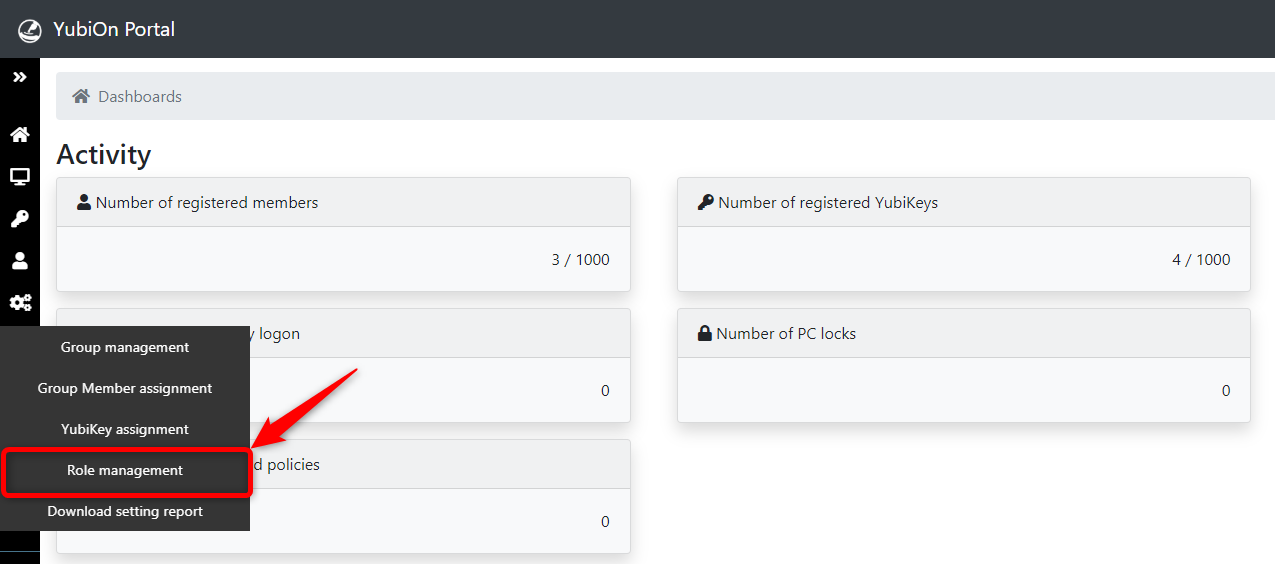
2. Select the member
Click on the member.
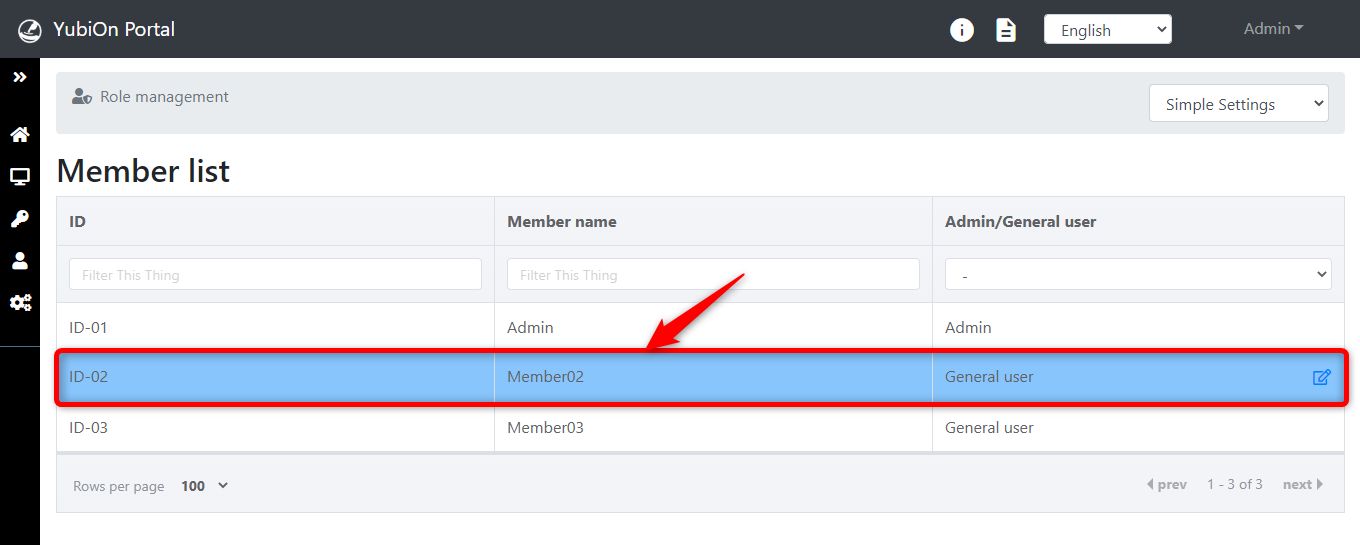
3. Change the role
Click on the “Edit” button that appears when you click on the member.
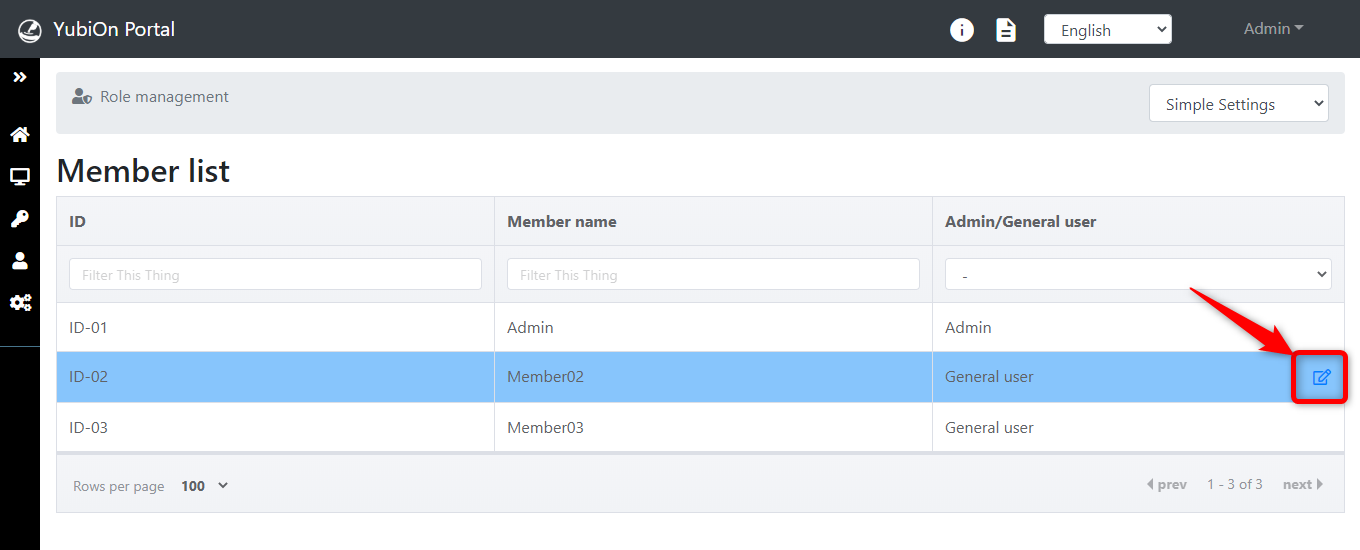
Click on the “Administrator” from the Role pull-down, then click on the “Change” button.
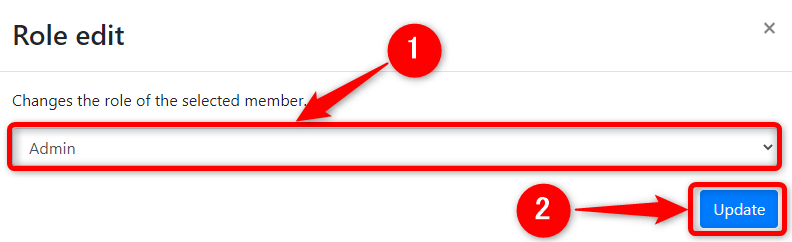
To change to general privileges, click on the “General user”.
A confirmation message will appear and click on the “OK” button.
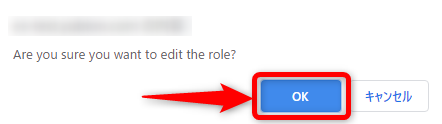
Click on the “OK” button when the completion message is displayed.
The member’s privileges are changed to the administrator.
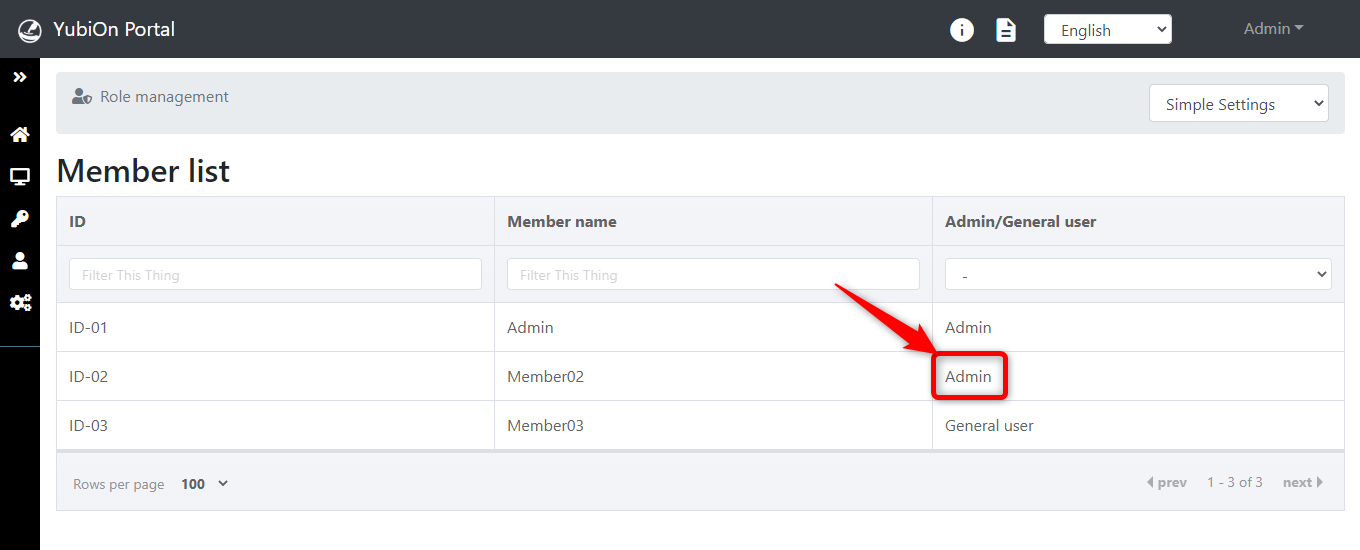
This concludes how to change roles.
Switching the role change mode
The mode for changing roles can be switched from the select box at the top right of the screen. There are two types of modes.
- Simple Settings: It is available to change administrator or general user.
- Advanced Settings: In addition to administrative privileges, it is available to specify a range of privileges and other detailed settings.
The “Simple Settings” is displayed when you move to the role screen.
About the types of rolls
YubiOn Portal has the following six roles
Customer manager
It is available to edit the customer information registered in YubiOn Portal.
The first member who registers in YubiOn Portal will have customer manager privileges.Member manager
It is available to register, edit, delete and assign YubiKeys to members.
It is also available to limit the scope of management by specifying a group when assigning roles.Group manager
It is available to register, edit, delete and assign YubiKeys to groups.
It is also available to limit the scope of management by specifying a group when assigning roles.YubiKey manager
It is available to register, edit and delete YubiKeys.Role manager
It is available to add or remove roles.SSO manager
SSO applications can be set up.Login
It is available to login to YubiOn Portal.
This is a privilege granted to all members.
If you change the member’s privileges to “Administrators” in the Simple Settings, all privileges except for those of the Customer Manager will be set.