How to change the representative
This section covers how to change the representative of your organization for the YubiOn Portal to a different member.
To make any changes to the representative, the customer manager role is required.
The representative has already been granted the customer manager role.
For more information on the representative, please click here.
Access Customer Information
Click on the “Home” icon in the menu on the left side of the screen, then click on the “Customer information”.
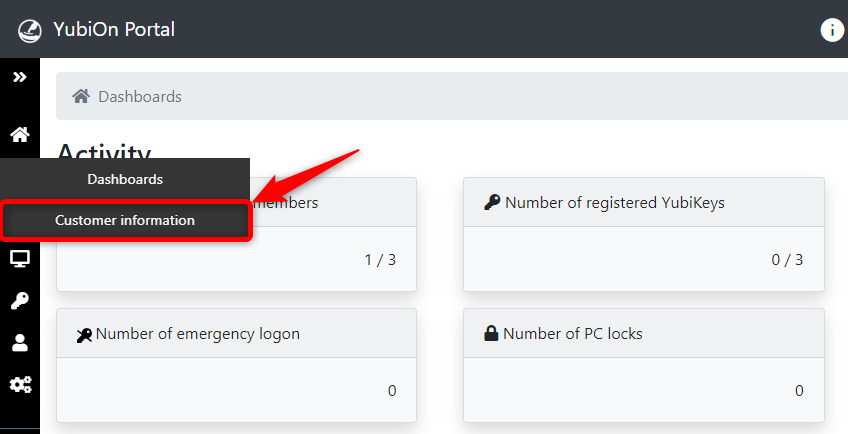
Access the change of representative
Click on the “Click here to change representative” link.
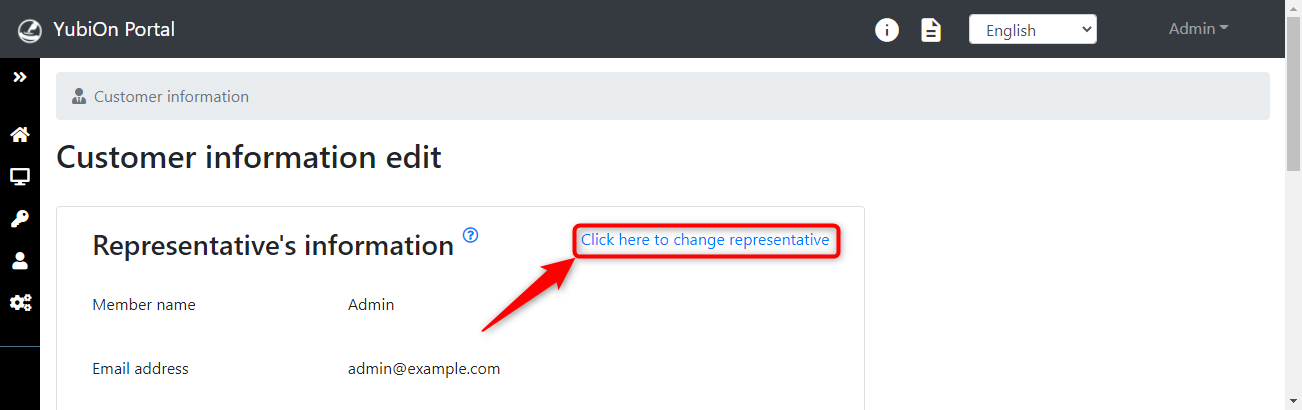
Change of representative
Read the notes on the screen and check the box.
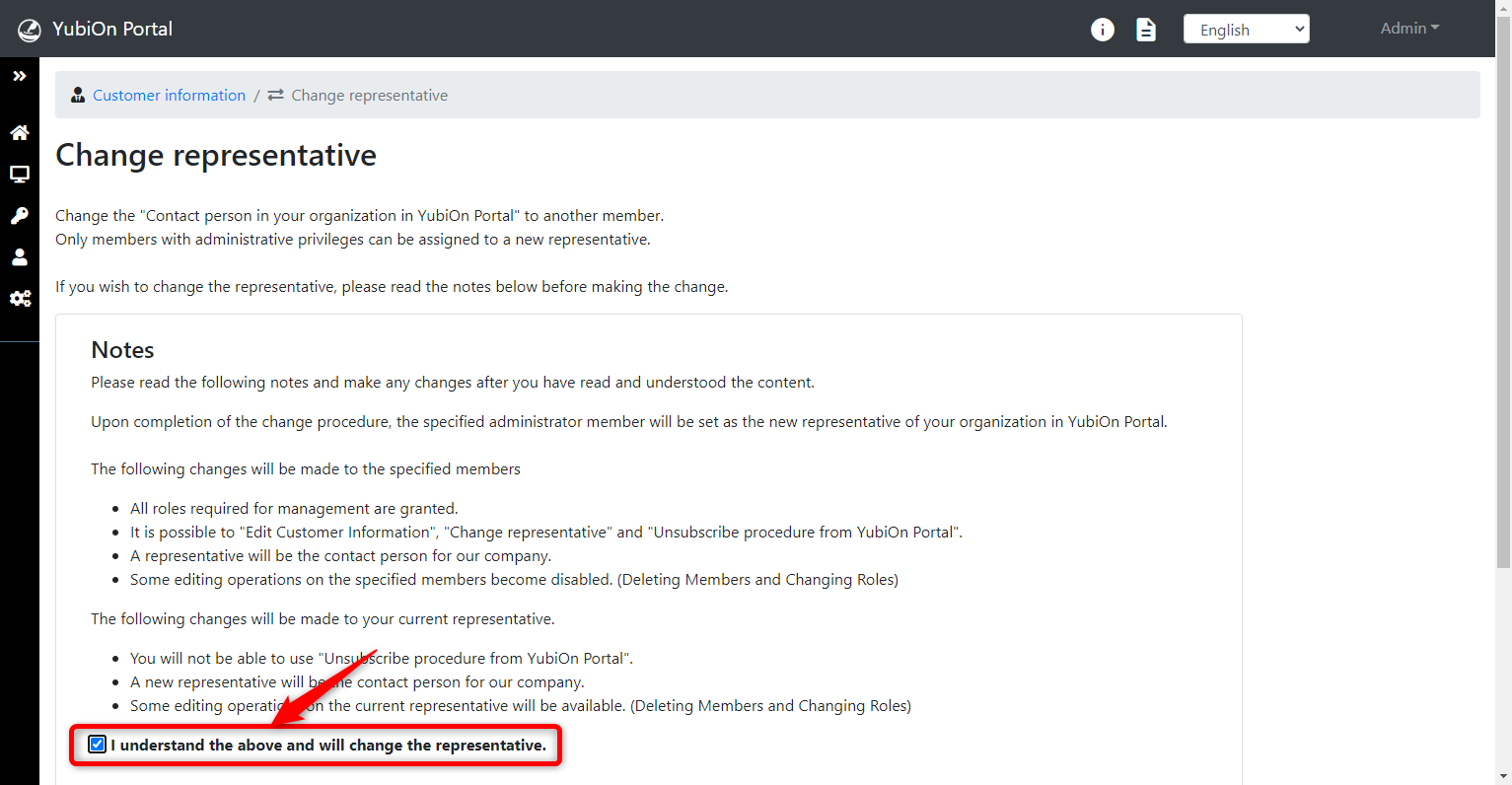
Click the “Select Member” button.
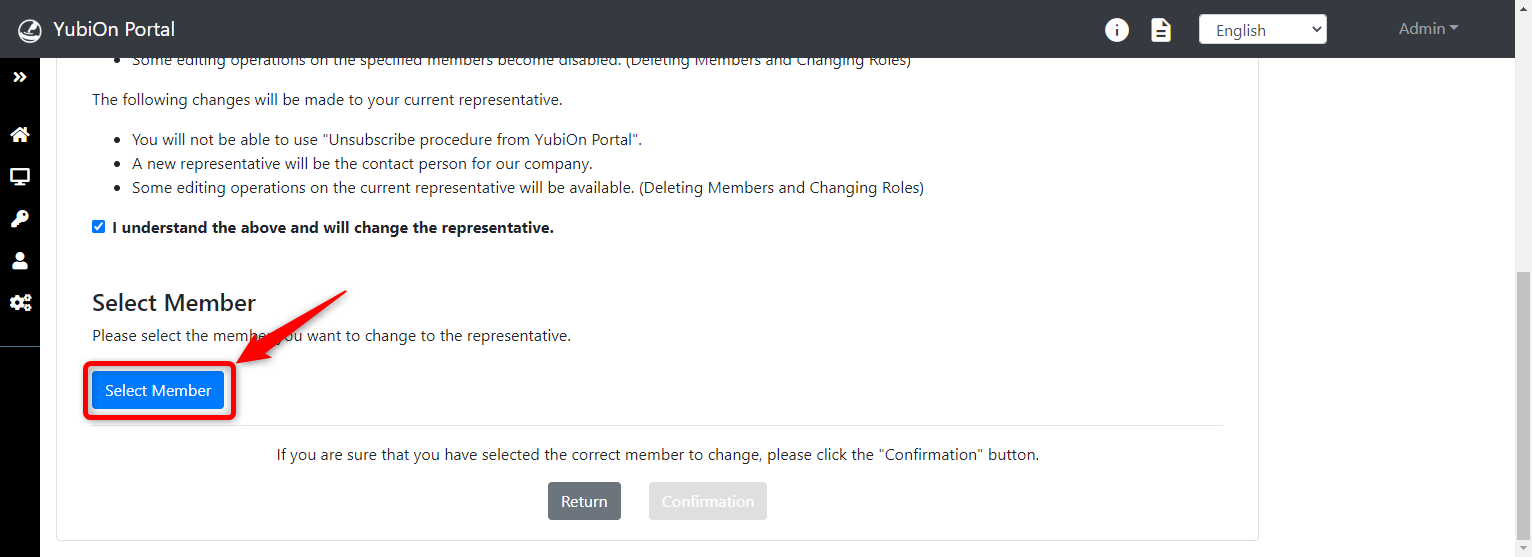
Select the administrator member you want to change to the representative.
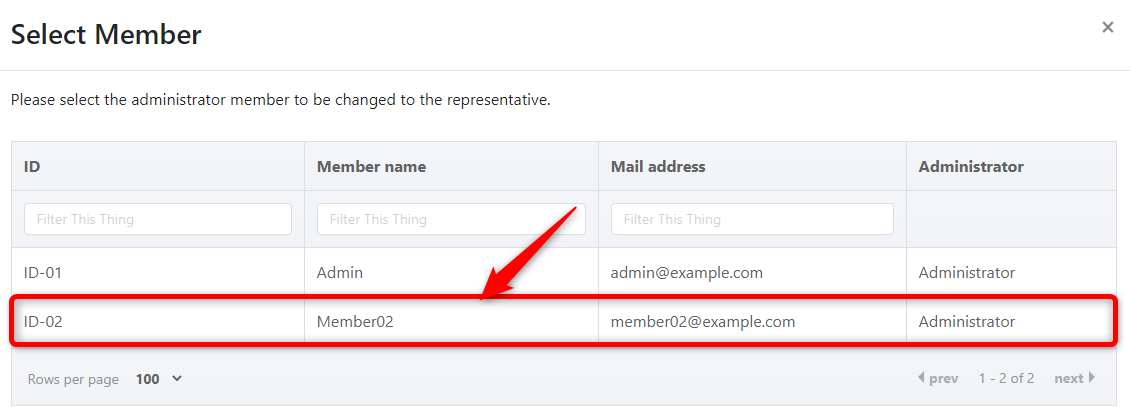
If the member information is correct, click on the “Confirmation” button.
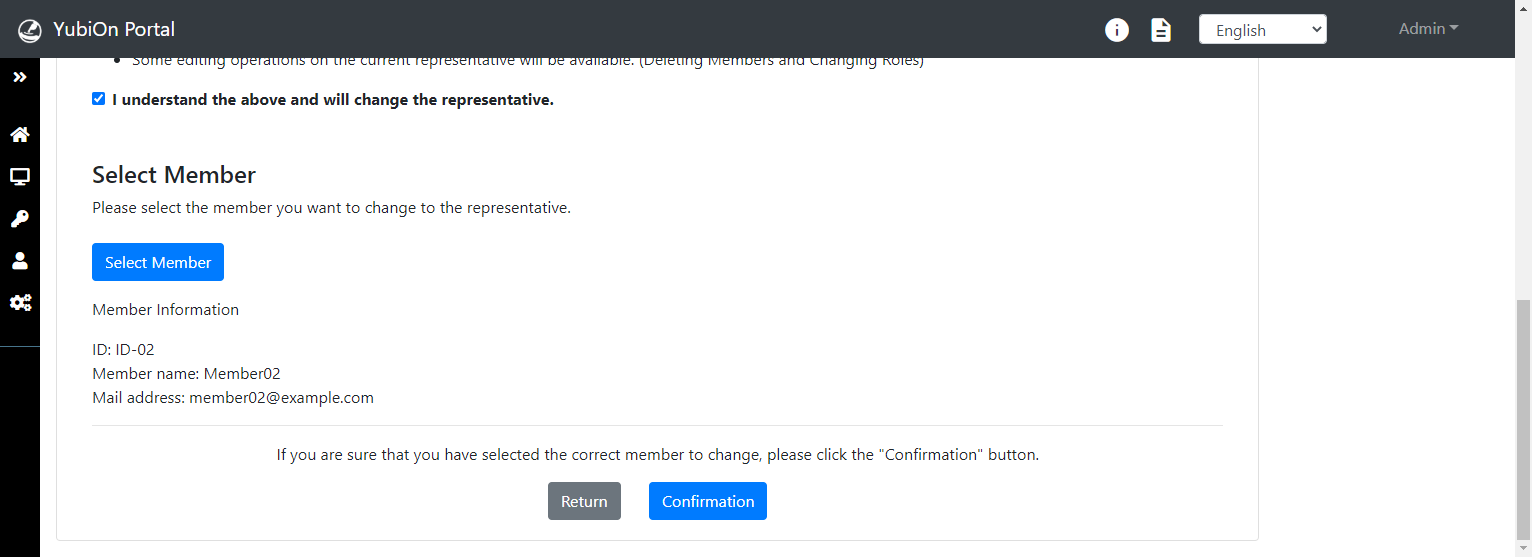
Click on the “Change” button.
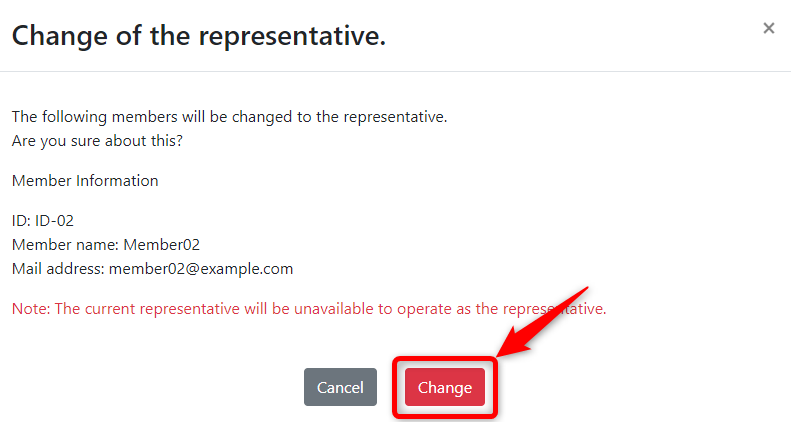
Click the “OK” button on the change completion message.
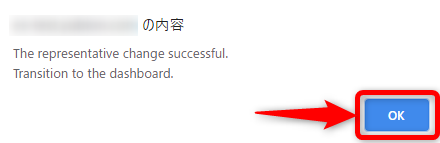
When the changes are complete, you will be redirected to the dashboard page.
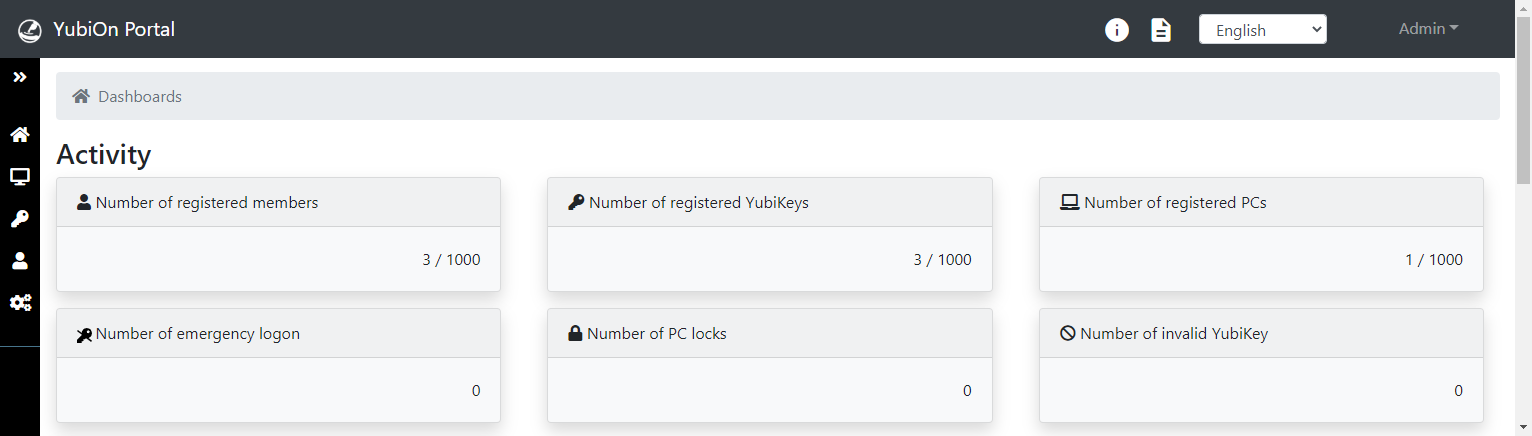
When the change is complete, an email is sent to the new and old representatives to notify them of the changes.
If a member other than the new and old person in charge make changes to the representative, an email will also be sent to the member who made the change.
Check the representative
Click on the “Home” icon in the menu on the left side of the screen, then click on the “Customer Information”.
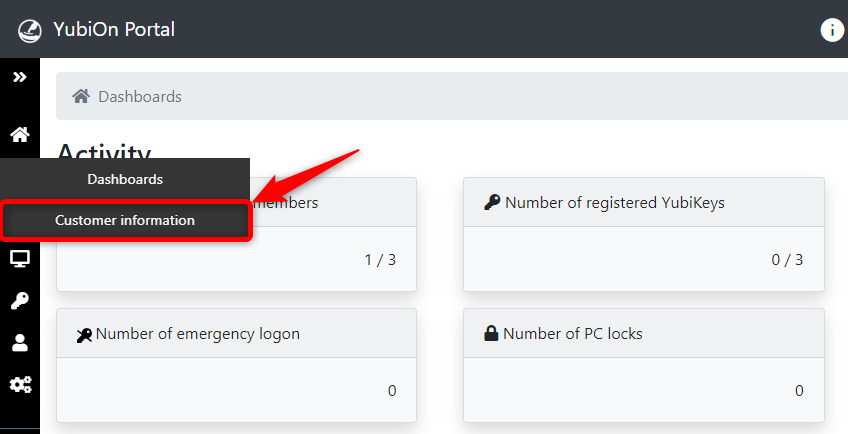
Verify the representative’s information.
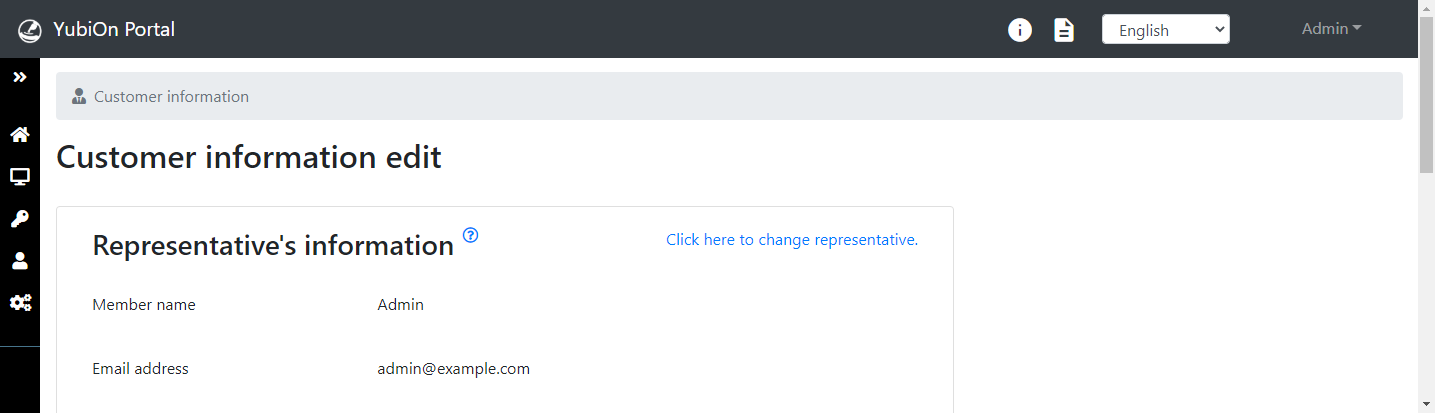
This concludes the changing of a representative.