Delete fingerprints from ATKey
This section describes how to delete fingerprint information registered in ATKey.
ATKey
ATKeys obtained independently by the customer cannot be used with YubiOn Portal.
Caution when deleting fingerprint information
Deleting fingerprint information will delete all fingerprint information registered in ATkey.
Please note that it is not possible to delete only a part of the fingerprint information.
Caution when deleting fingerprint information
Do not perform a reset using the “Reset Security Key” function.
Resetting will reset the ATKey credentials, which cannot be used for authentication in YubiOn Portal.
Access the security key setup screen
Click on "Start Menu Right Click > Settings".
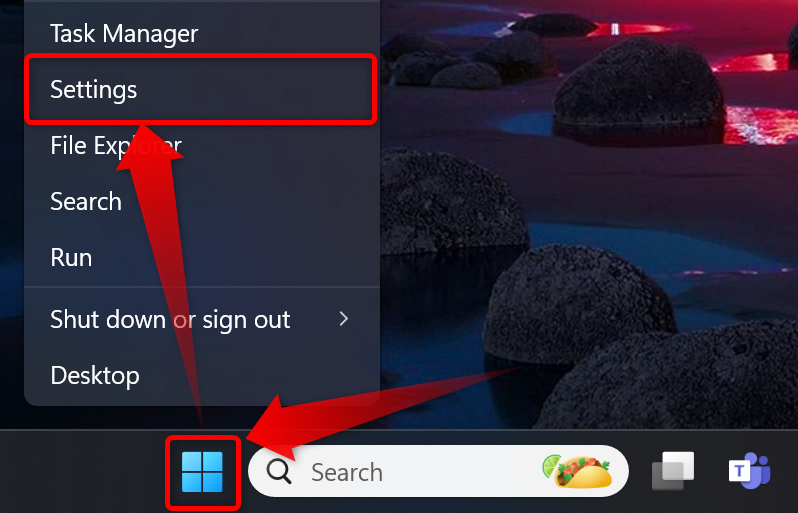
Click on "Accounts > Sign-in Options."
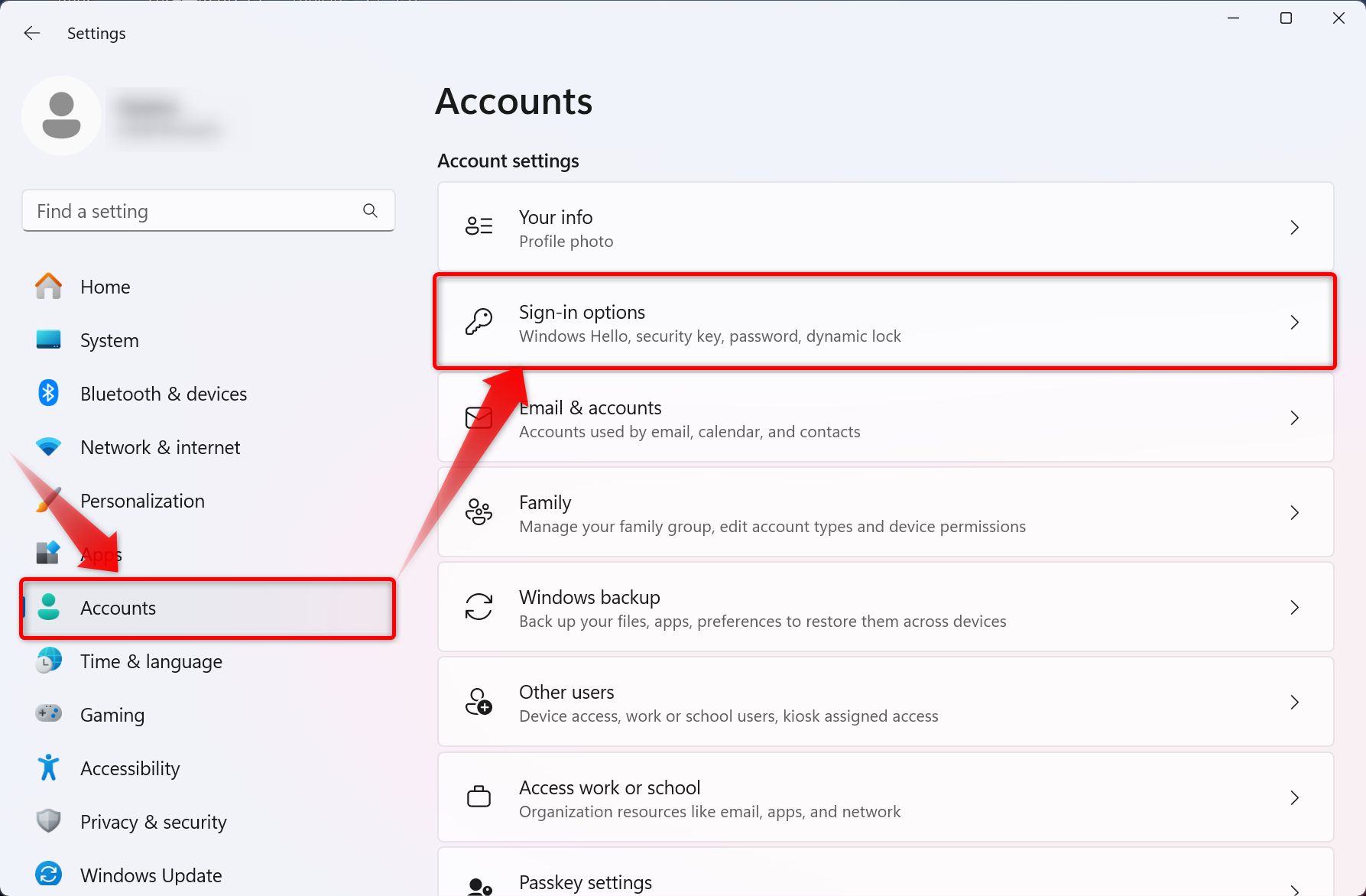
Click on "Security Key" and then on the "Manage" button.
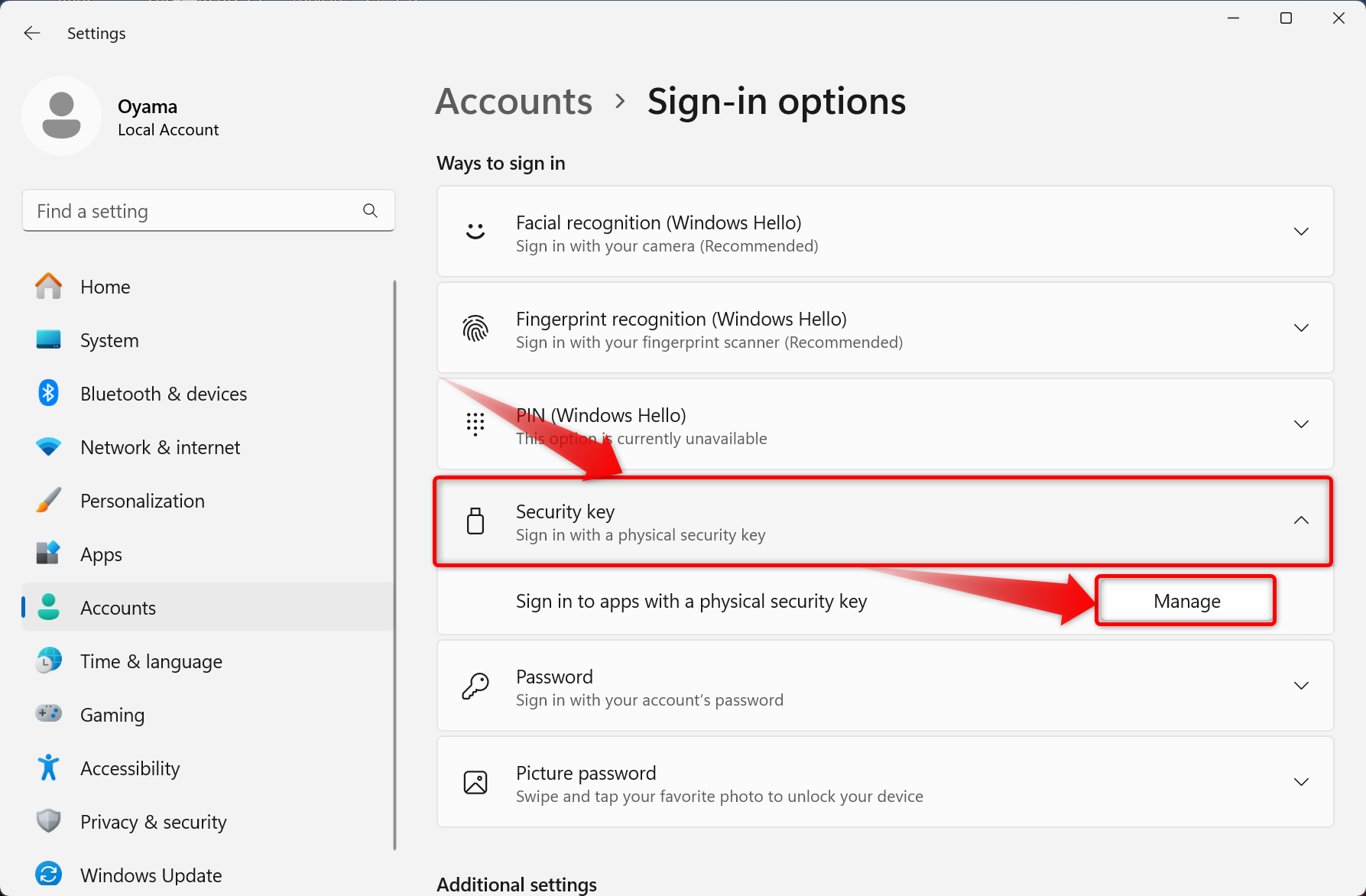
You will be prompted to insert the security key into the USB port.
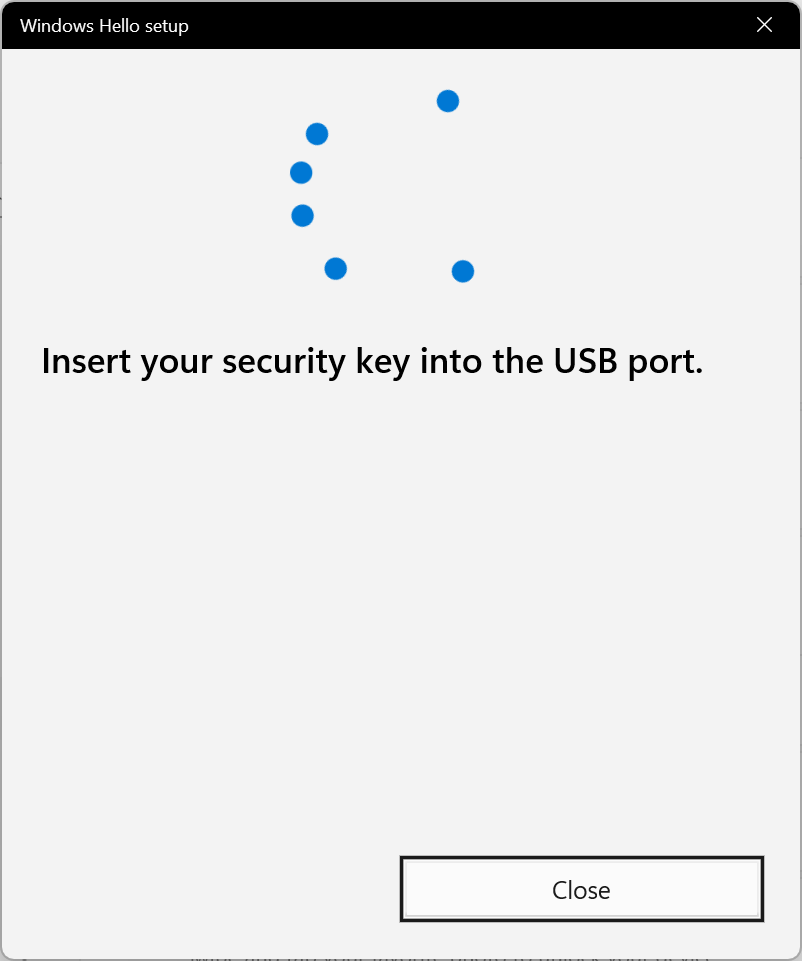

You will be asked to touch the security key, touch the button on the security key (metal part, biometric sensor, flashing light, etc.).
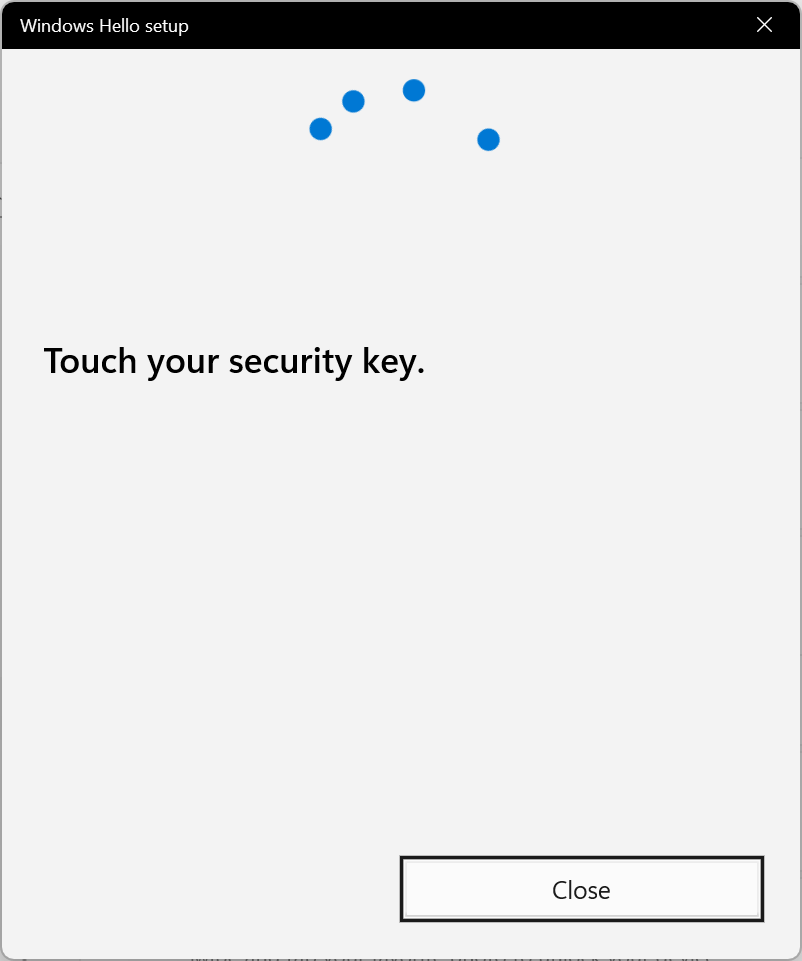

If the security key is successfully touched, the security key setup screen will appear.
Delete fingerprints
This section describes the procedure for deleting ATKey fingerprint information.
About PIN Settings
ATKey must be set to PIN; if PIN is not registered, fingerprint information cannot be deleted.
Click the “Remove” button under “Security Key Fingerprint”
For fingerprint-enabled devices, the item “Security Key Fingerprint” will appear.
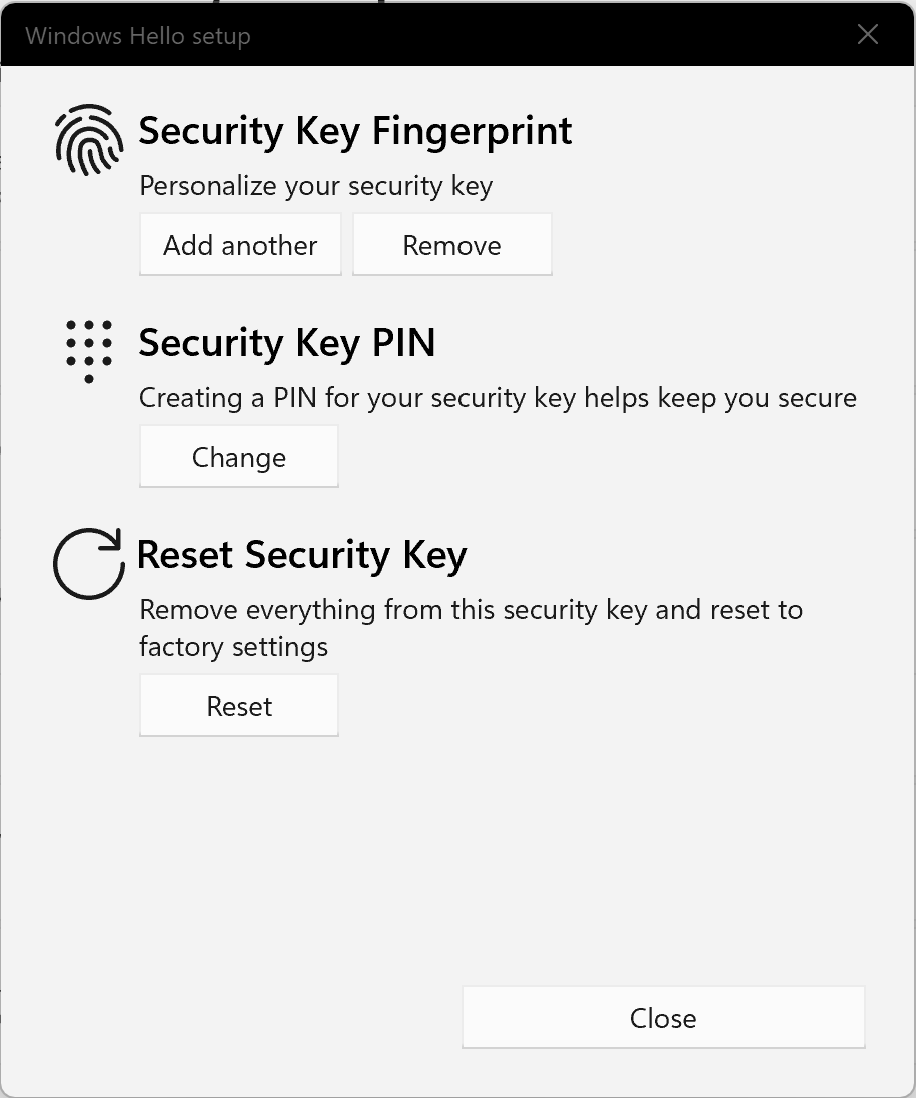
Caution when deleting fingerprint information
Do not perform a reset using the “Reset Security Key” function.
Resetting will reset the ATKey credentials, which cannot be used for authentication in YubiOn Portal.
When asked to confirm your identity, enter the PIN you set for ATKey and click the “OK” button.
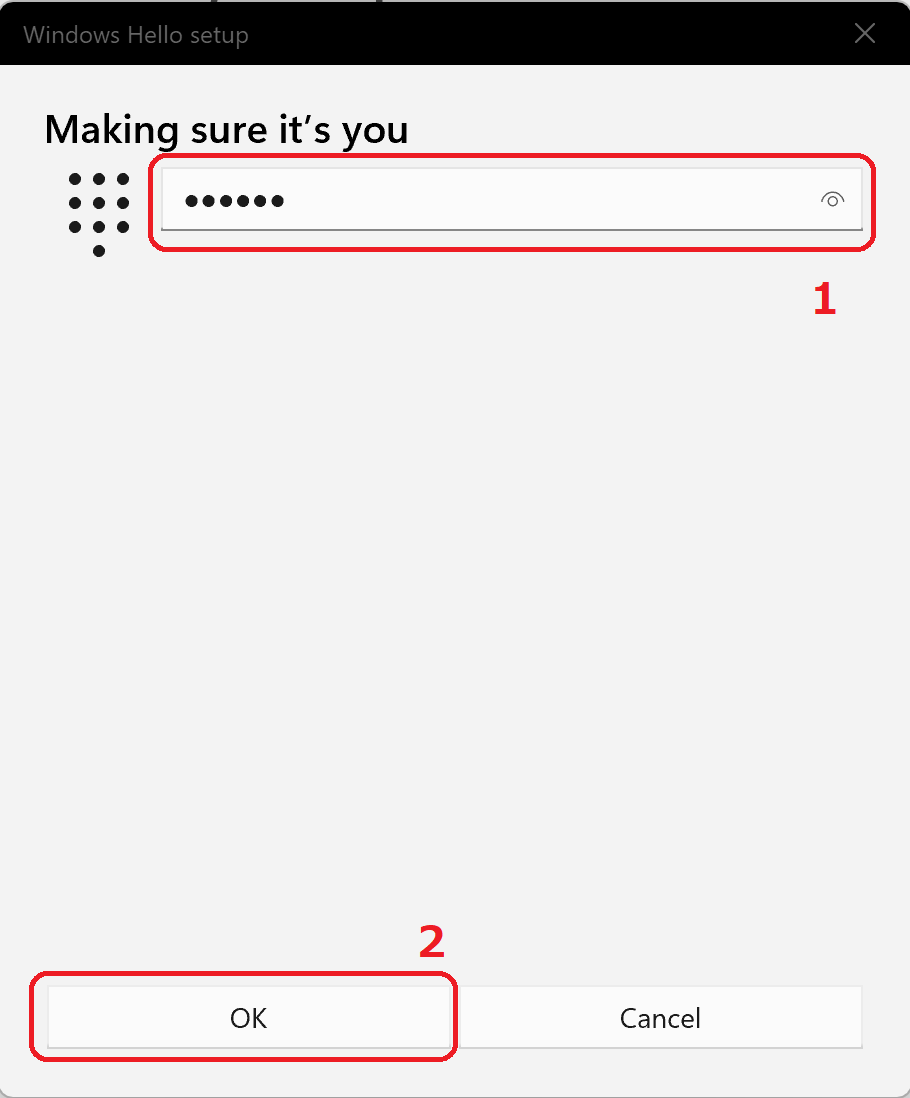
Entering the correct PIN will delete all fingerprint information.
To register fingerprints again, refer to “Register fingerprints in ATKey”.